Manage API Keys
Now that you have created an app, you are ready to use MetaKeep REST APIs. When you create a new app, a default API key is created for you that you can start using right after creating the app.
Your private keys are never exposedAPI keys allow you to start building your product without ever exposing your private keys.
In this article, we will go through the steps of creating and deleting API keys for an app on the MetaKeep Console. We also have a follow-along video tutorial below
Create a new API key
The console allows you to create multiple API keys and name them.
Step 1: Create a new API key and choose a name
Tap on the app, navigate to the API keys tab and tap the Create New Key button.
Multiple keys are supportedYou can create multiple new keys and assign them different names
We never store the API keysFull API Keys are never stored, only the first four characters will be shown after the API keys have been created. You can only view and copy the full API Key at the time of creation.
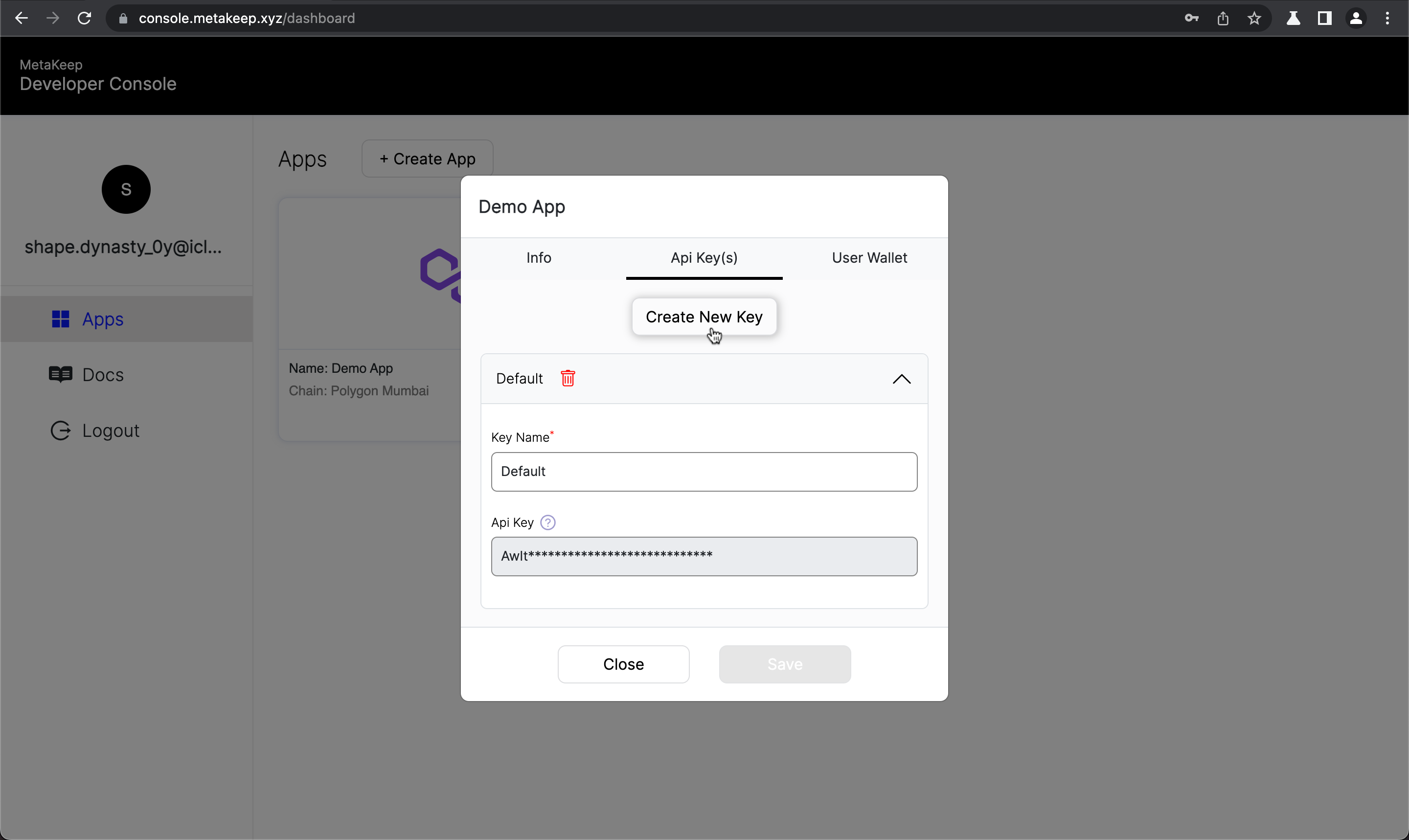
Tap Create New Key
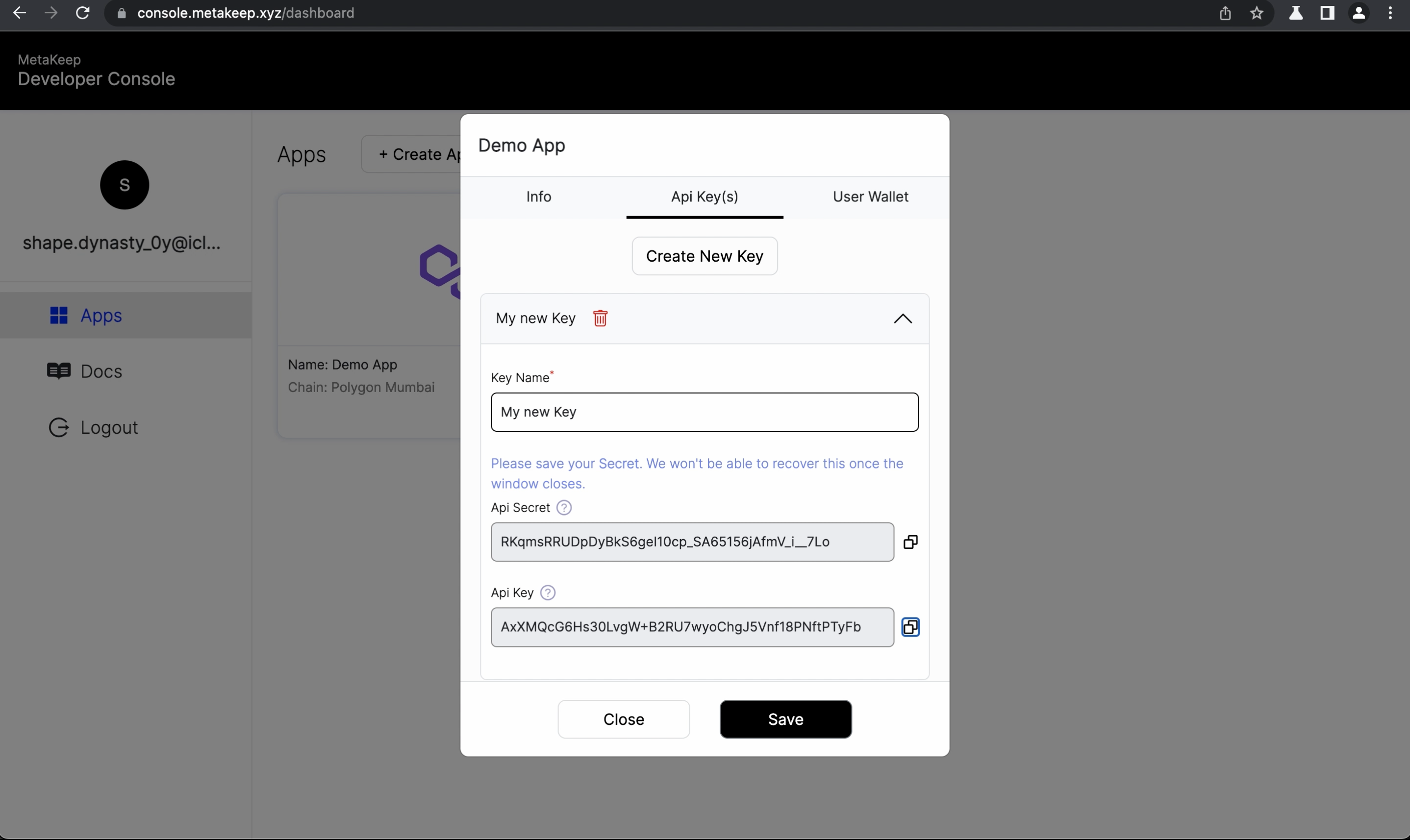
Add a name to the new key
Step 2: Tap Save to save the new API key
Save to save the new API keyOnce you are ready, tap Save to add the API key to the app.
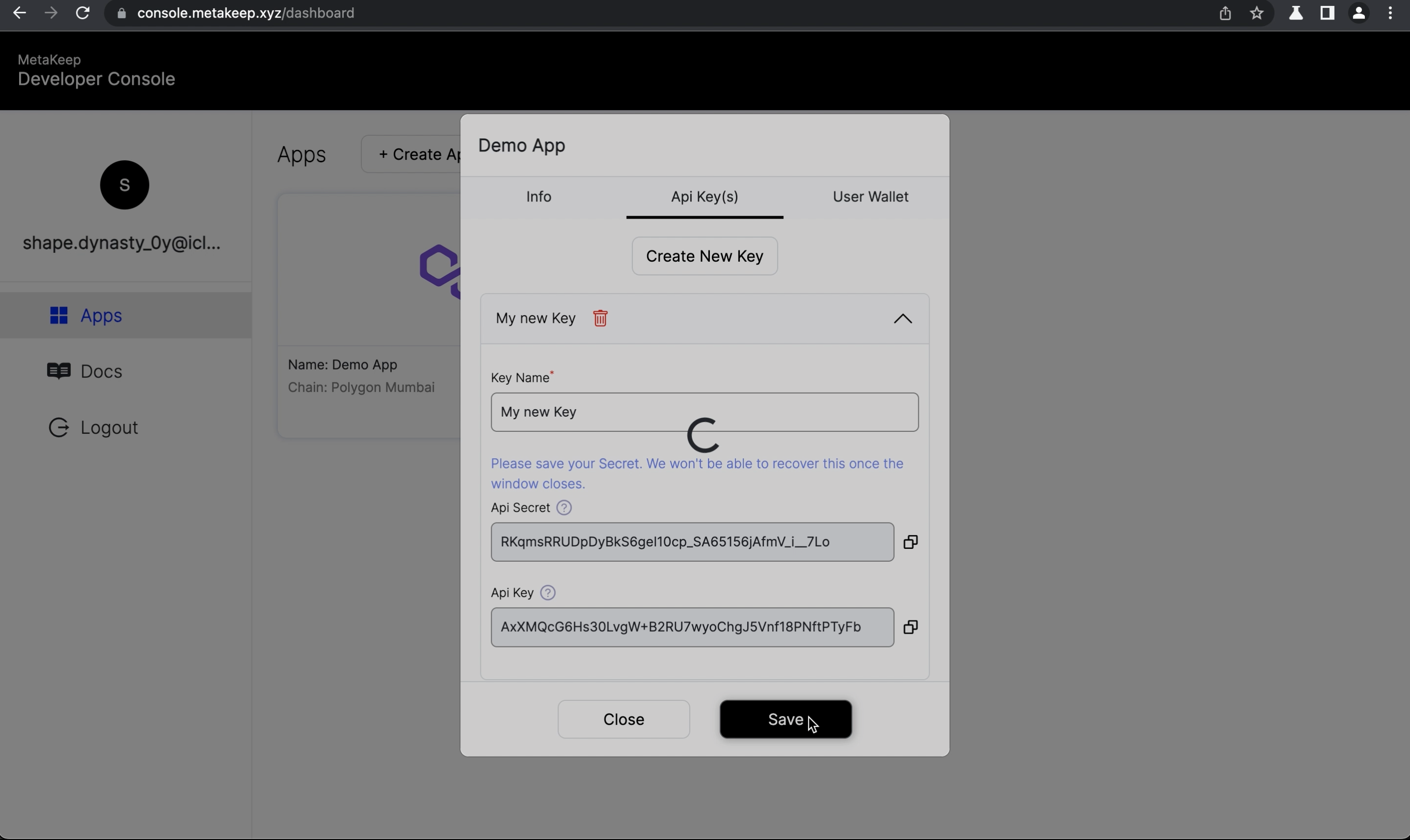
Tap Save to save the API key
Delete API keys
The console allows you to delete API keys. You will want to delete API keys in case of personnel changes in engineering teams, or to disaster mitigate, in the event your company faces a data breach. It's also a good practice to rotate API keys every few months.
Rotate your API keys frequentlyIt's a good security practice to rotate API keys every 3 months or so.
Step 1: Tap the Trash icon
Trash iconTap on the app, navigate to the API keys tab, and tap the Trash icon next to the key you want to delete
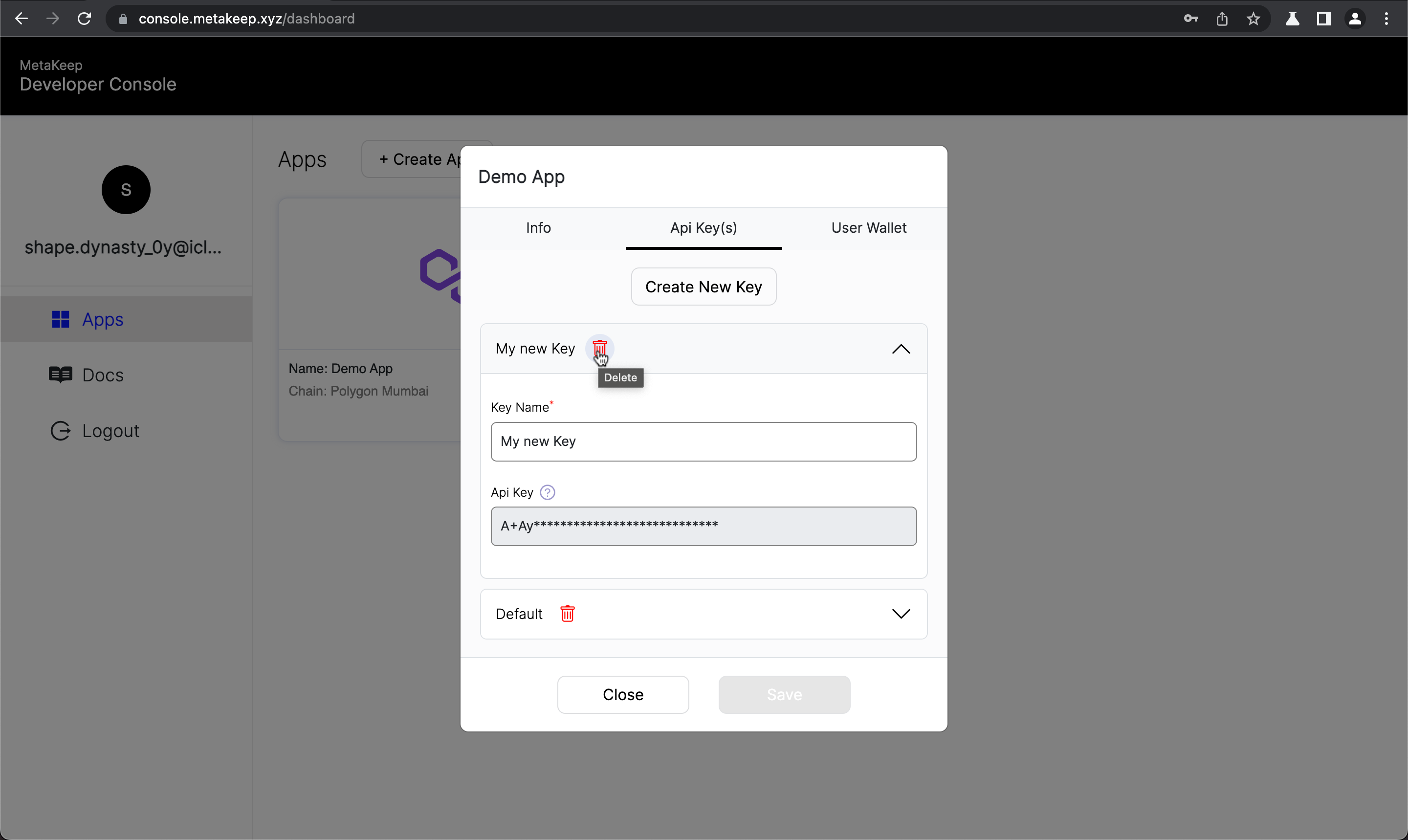
Tap the Trash icon
Step 2: Tap Save to delete the API key
Save to delete the API keyOnce you are ready, tap Save to delete the API key.
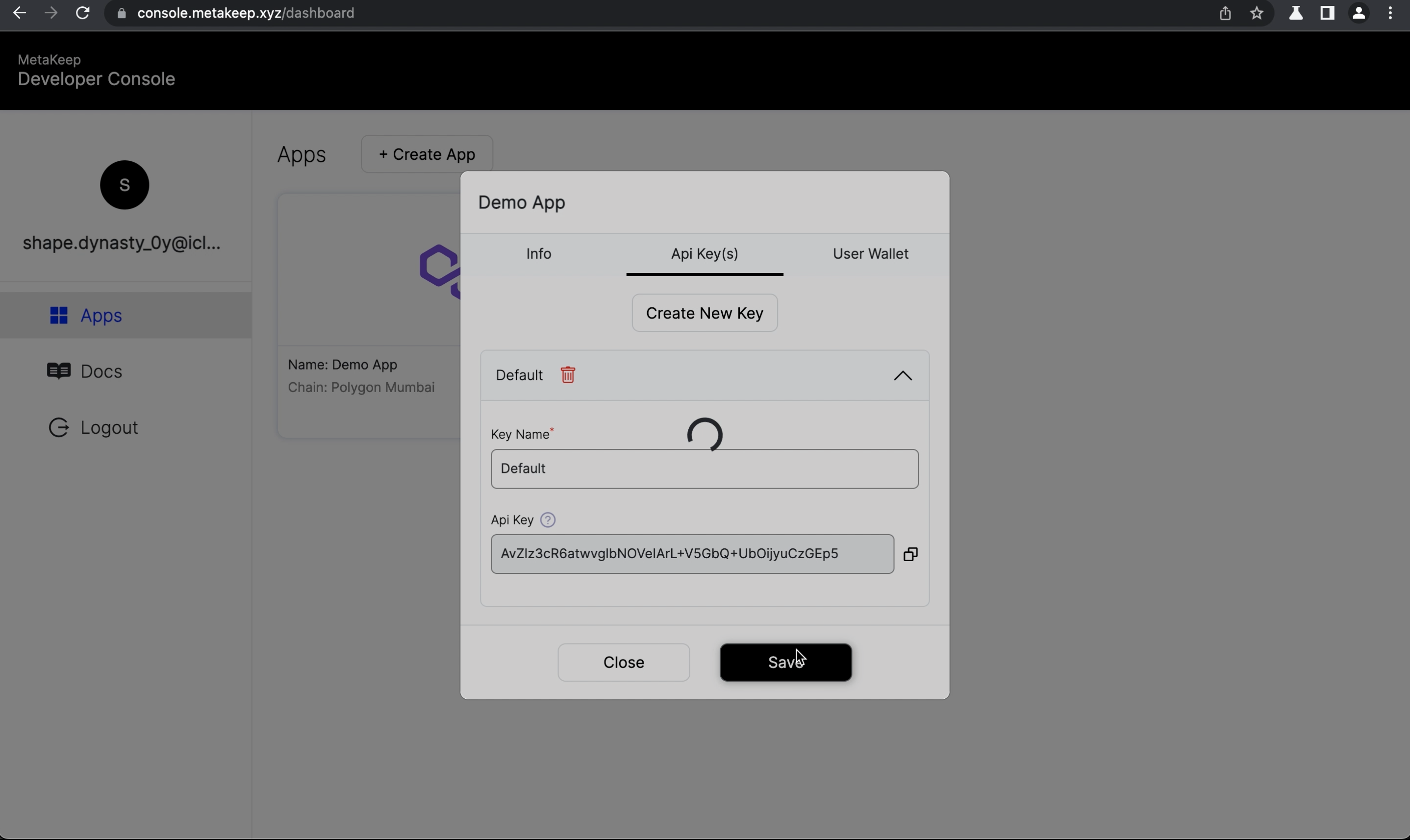
Tap Save to delete the API key
Step 3: Delete all API keys to lock down the app
You can also delete all API keys to lock down the app. You will want to do this to deny all access to the enterprise wallet of your app.
You enterprise wallet is still safe and secureDeleting all API keys doesn't delete your enterprise wallet.
Enforce API Signatures
MetaKeep APIs support API Signature to ensure end-to-end security and data integrity. You can enforce that all API calls should be made by providing a valid API signature. Any API call without a valid signature will be rejected with a 401 error.
To enable this feature, turn on the Api Signature Required toggle in your app settings, and then click Save.
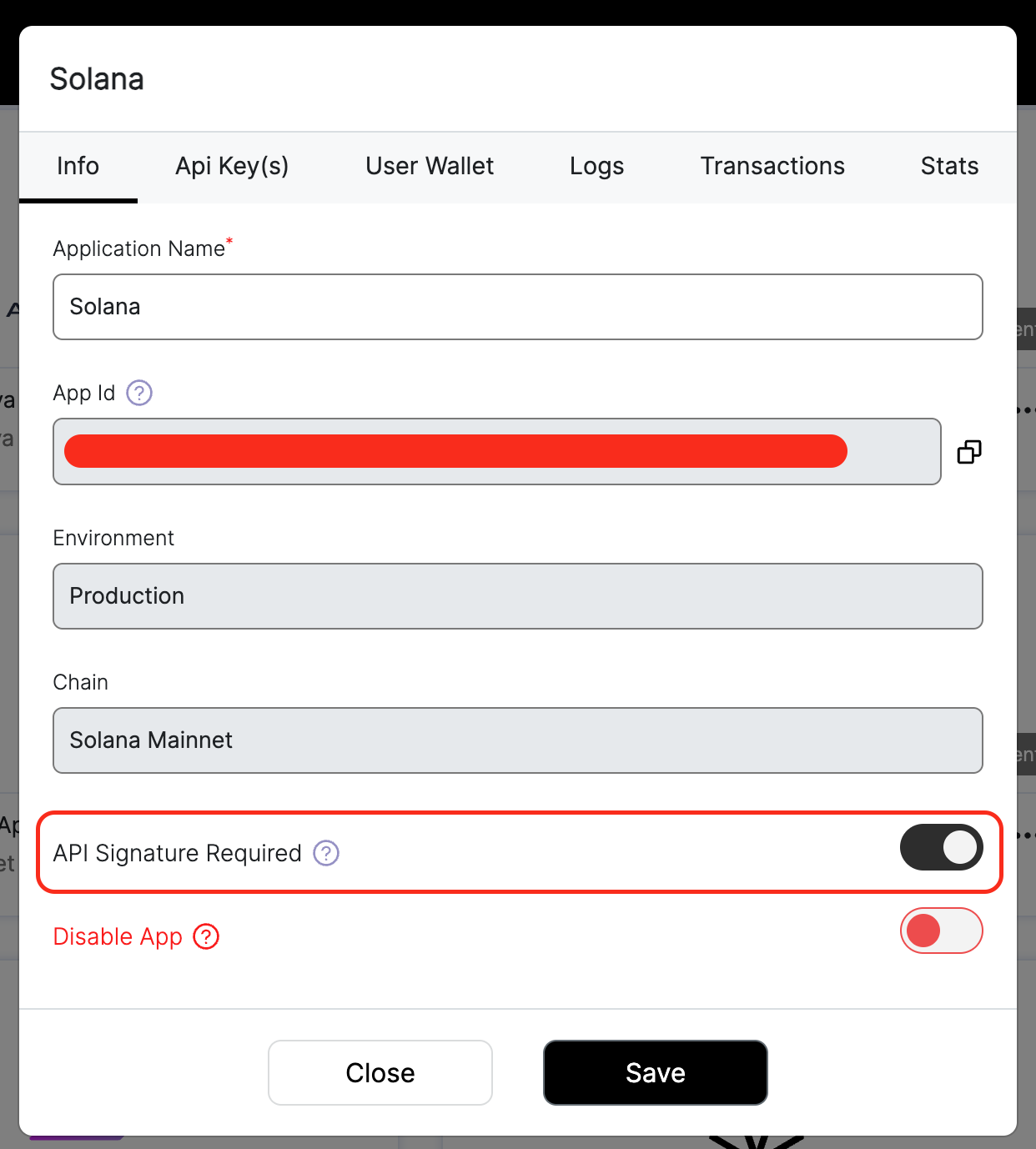
Enforce API Signatures
API Signatures will be enforced for all API calls soon.We recommend that you start using API signatures in your application to ensure that your application continues to work without any issues.
Congratulations! You now know how to manage API keys on the console
🎉🎉🎉🎉🎉🎉🎉🎉
Next Steps
In the following articles, we will look at end-user non-custodial wallets, and a lot more.
Updated 7 months ago
