Invoke Solana Lambda method as an end-user (Zero-Friction and Gasless)
In the previous part, we tried the powerful MetaKeep Lambda APIs to invoke a Lambda method as you (the developer). However, the Lamba Invocation for end-users works differently and leverages the MetaKeep SDK to support gasless transactions for non-custodial end-user wallets. In this tutorial, we will look into how to integrate the MetaKeep SDK for any custom Solana application and enable scalable and gasless transactions for the end users.
User Wallets are non-custodialOnly the wallet owner can perform operations on the wallet. MetaKeep and developers can't touch user wallets.
In this tutorial, like earlier we will start with the built-in Memo Program of Solana.
You can find an end-to-end working demo here.
Generate Consent Token
Consent Token Generation Happens in the backendConsent token generation requires your API key. Never expose your secrets/keys to the public.
When a lambda invocation is requested on behalf of a user, you get back a Consent Token- looks like a base64 string. This needs to be signed by the user before the invocation can happen. The token also gives MetaKeep the approval to pay for the transaction gas fees and bill you(the developer) later.
Users don't pay gas fee.MetaKeep provides zero-friction gasless lambda invocations.
Behind the scenes, Consent Token is a cryptographic challenge generated directly by MetaKeep's hardware root of trust, based on non-custodial Private Key Management (ncPKM) infra, which can be satisfied exclusively by the cryptographic proof of identity of the end-user.
Step 1: Create the transaction object with the memo log instructions
You can use @solana/web3.js to create the transaction object.
Step 2: Make A POST request to the API.
To invoke without any external signers, you need to provide the following fields in the request body:
{
"serializedTransactionMessage": "0x1234....",
"reason": "Reason for Invocation",
"as": {
"email": "<Email of User who will be invoking the lambda method.>"
}
}If there are external signers, you also need to provide the signers with their signatures in the request body. The request body will look like this:
{
"serializedTransactionMessage": "0x1234....",
"reason": "Reason for Invocation",
"signatures": [
{
"publicKey": "2k1ZTti7uQ1BZyMTscVLbzm3H74ncv2JdtLTio3FQxpb",
"signature": "0x1234...."
},
{
"publicKey": "HLETGSnF62q7ANP8SoWe7sxq7qrG3CEH6rJJhjaPadn8",
"signature": "0x1234...."
}
],
"as": {
"email": "<Email of User who will be invoking the lambda method.>"
}
}Get the User's Approval
On making the API call, you will a consentToken back in the response.
{
"status": "USER_CONSENT_NEEDED",
"consentToken": "CrgBAQIDAHjkSP_5liFU1kRiwcsjaYhL70lMH28zlSAGMUGu-qcyhwFlzokiZCBBJXIGos8D3l02AAAAfjB8BgkqhkiG9w0BBwagbzBtAgEAMGgGCSqGSIb3DQEHATAeBglghkgBZQMEAS4wEQQMFqkScqTlO68uvf6-AgEQgDvbTbd4sVsiGC9kpvrQcvRdl0LMFiVmg0K0eHZnlYm1M1mMyOV4X99ONhwBF3DHbtEcHs_Hfpg9AtHdExK1AgoM6uVs1U4BA3NKsVb5EqQCOPEYB6rgp_v5U-K71Rm7g1bbPhLKchRonB2teGsr7mi3tsENX0pm4fRn8al8EbeHmiSQCtvK-qAFr6SMYHW9wkc3_HBmrYYz6NbZpmie8xn3UllEy7YyWHEh7nRCajXKF79j3k-DOsdoWUe58ML_blzpicwcsNB358A7pIe6-hBn4XNL5wll_UXJEQBmDAPLp650CXmINwJWawWnQo3Jj4neTtNzXepLIWmJXRX1oW-hMyYq6Ng5oWxdkuCTqRnhRTxD5esADlbzArq8RZkM4lcPX2uNhcxAvMVS9sEhTVeFHTsuXKS-b1y-e7g5FKfe-5_lDdN-tX76LttLBWAbp05HFv5cXsAMDvI4y7_zVDQ0zDmKu4InZ_zgfJuwTh5faX98Sg=="
}Once you have the `consent token``, use the SDK to get the user's approval for Lambda invocation.
const consent = await sdk.getConsent(consentToken);Running the Demo Application.
You can find the end-to-end working demo here. Follow these steps to run the demo:
Step 1: Update backend .env file.
Update the .env file with the MetaKeep Solana API key. You can get the API key from the MetaKeep dashboard.
Step 2: Start backend.
Navigate to solana/lambda/backend directory. Then, start the server.
npm install
npm run startThis will start the server at port number 3001. This server will allow your end-users to invoke the memo program using the consent token flow without paying any gas fees and having to create a new account.
Step 3: Update frontend .env file.
Update the .env file with the App ID of your MetaKeep Solana App.
Step 4: Start frontend
Open a new terminal window, navigate to solana/lambda/frontend directory, and run the following command.
npm install
npm run startThis will open the demo application in your browser.
Step 5: Invoke the Memo Program with and without external signers.
Fill in the user's email and the memo log message. Then, click on the Invoke Log Memo button. Make sure that the Include external signers checkbox is not selected.
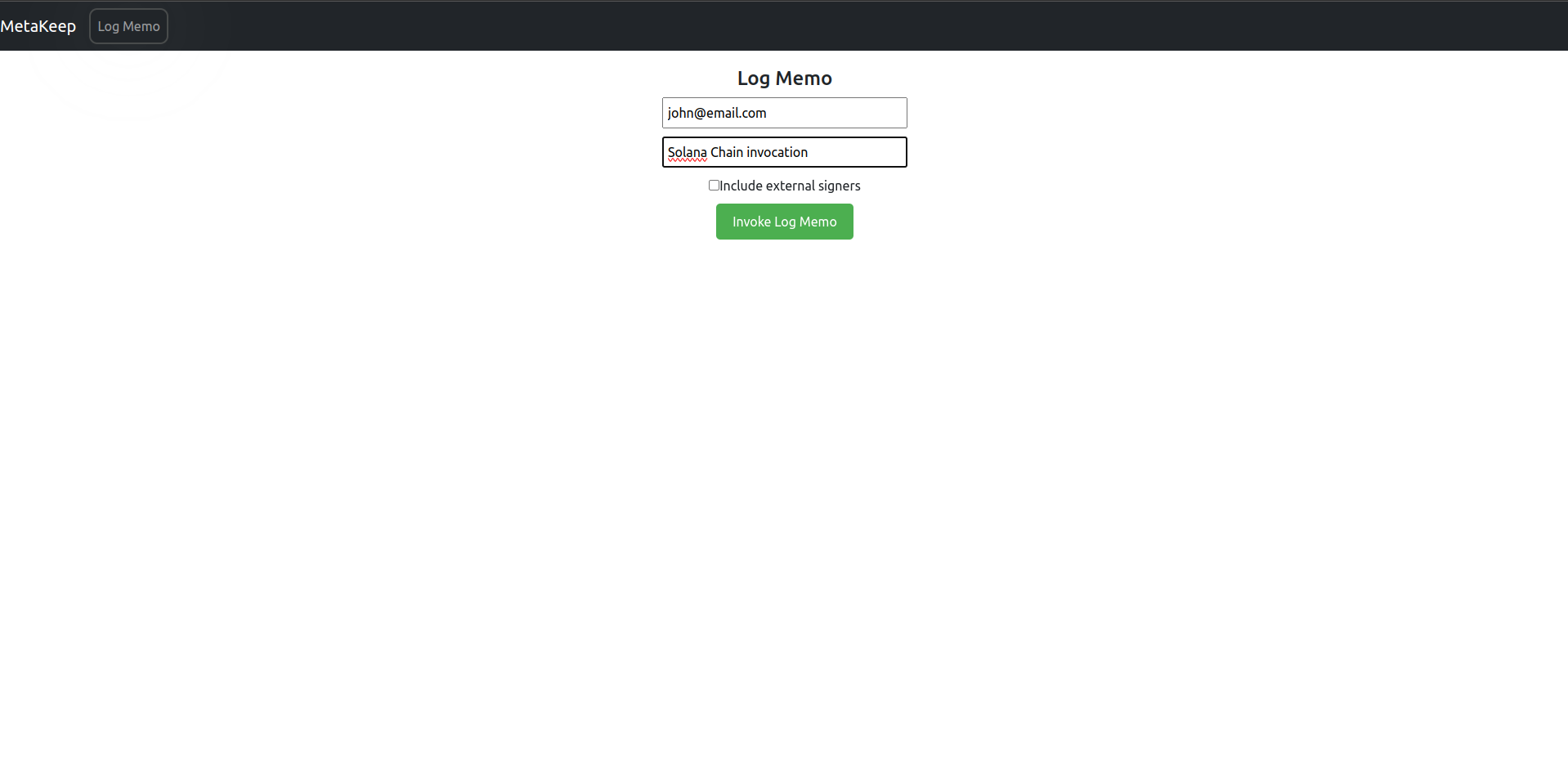
To invoke with external signers, select the Include external signers checkbox. It will log the memo message using the end-user's wallet and an external signer.
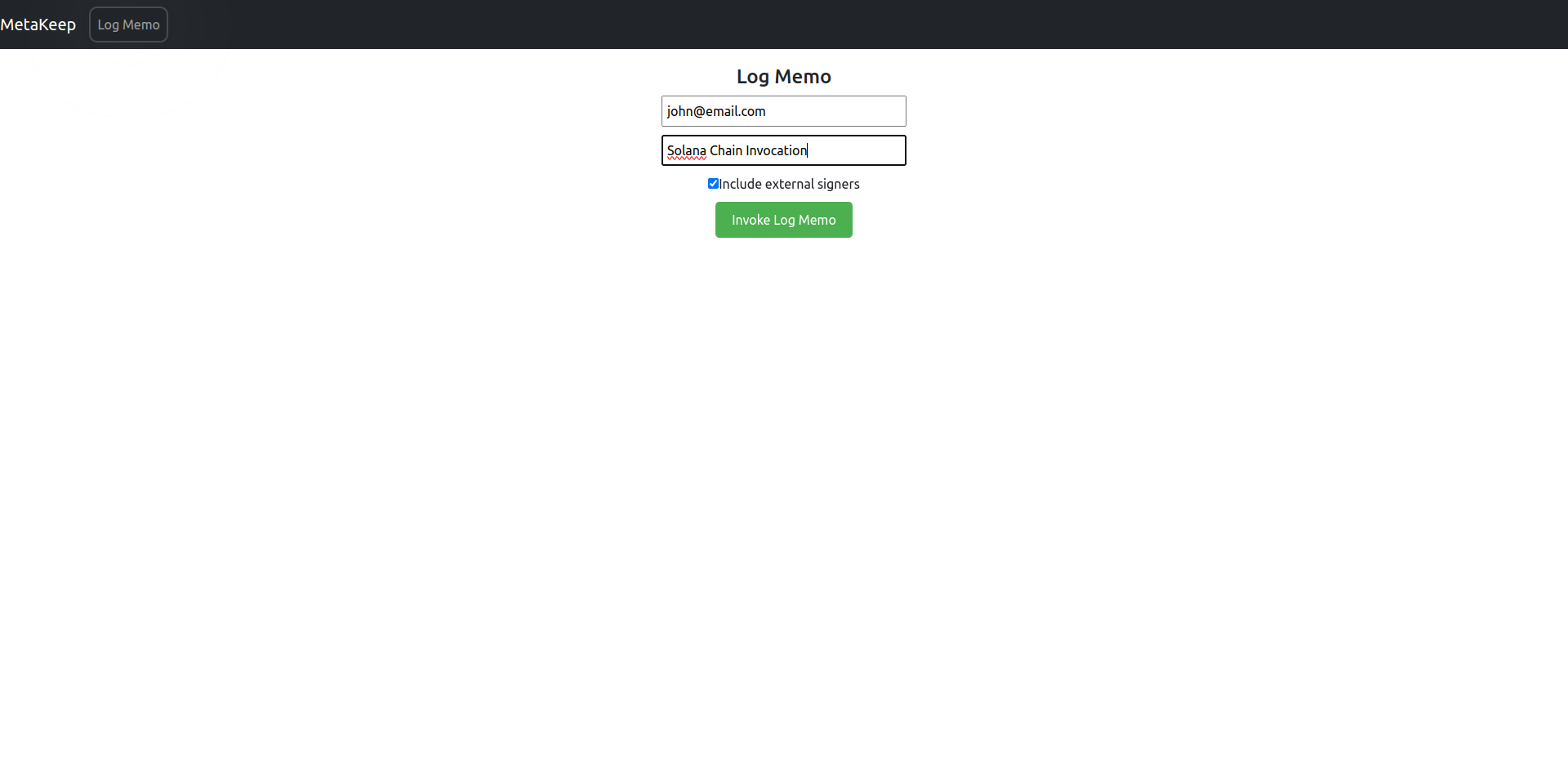
Step 6: Click the Invoke Log Memo Button.
Invoke Log Memo Button.The backend will generate a Consent Token and the frontend will ask for the user's approval using the MetaKeep SDK.
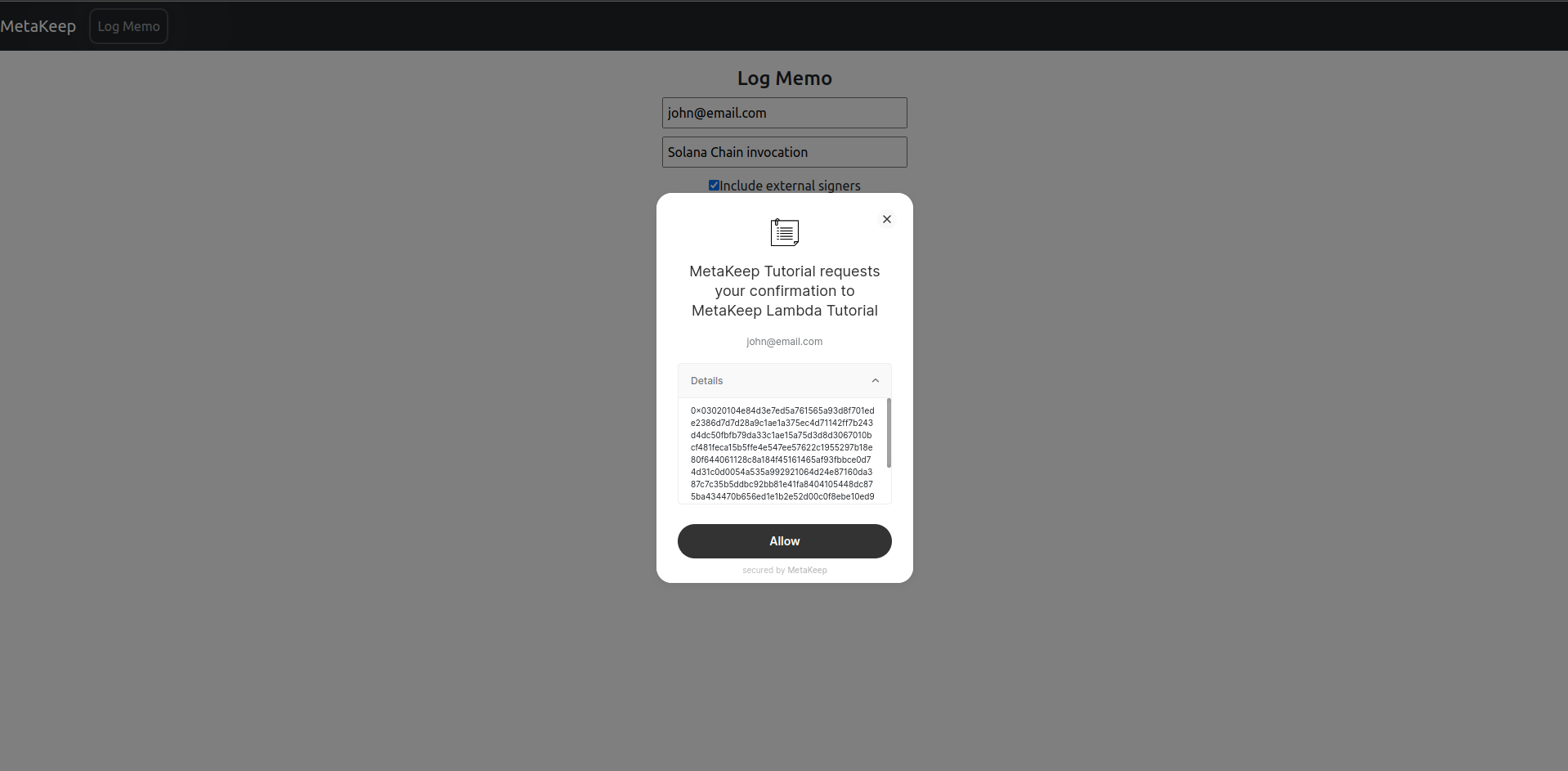
Step 8: Approve the invocation.
For verification, MetaKeep will send an OTP to the user's email. Copy the OTP and paste it into the approval UI.
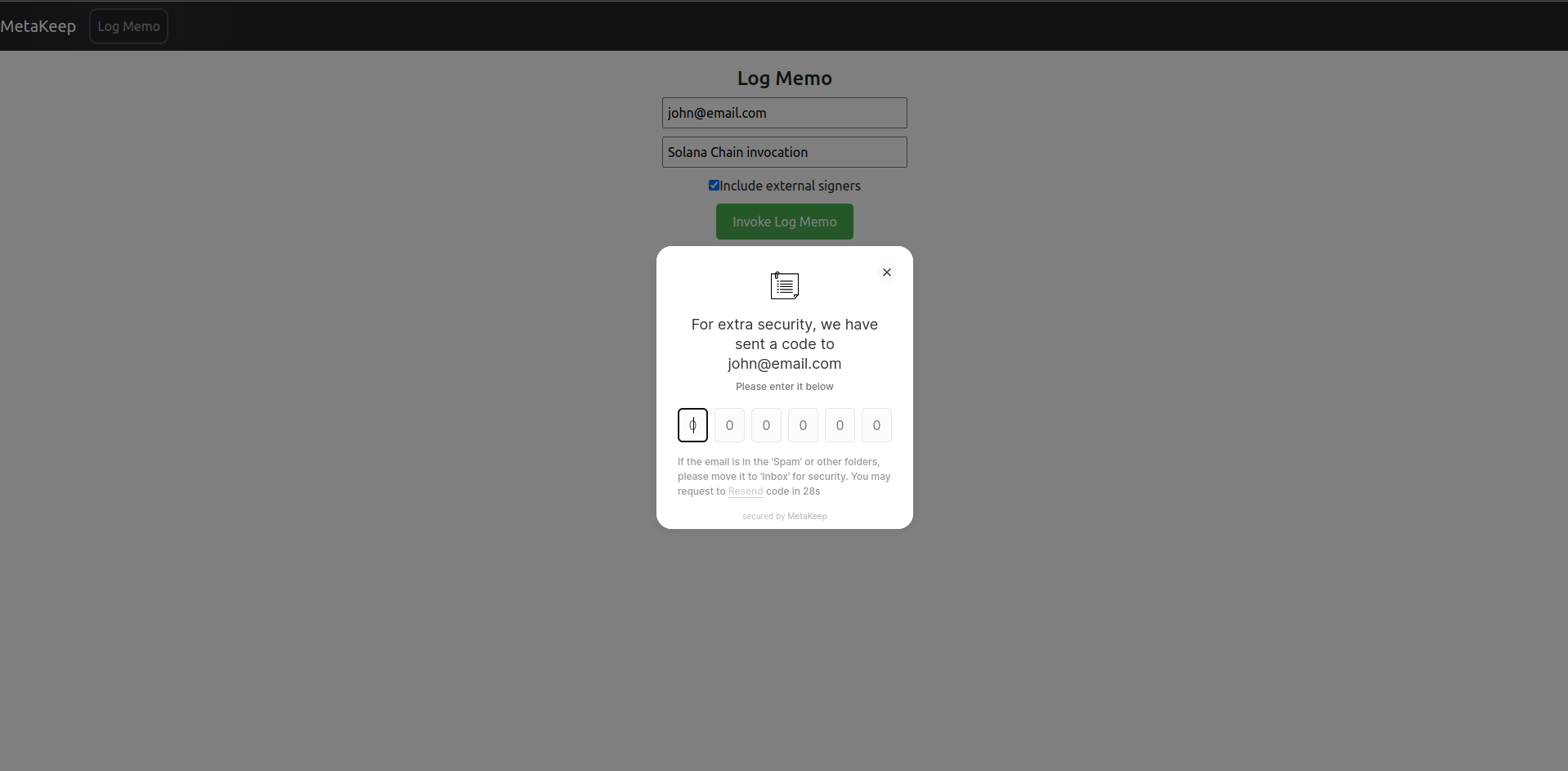
Once the verification succeeds, MetaKeep will queue a new transaction.
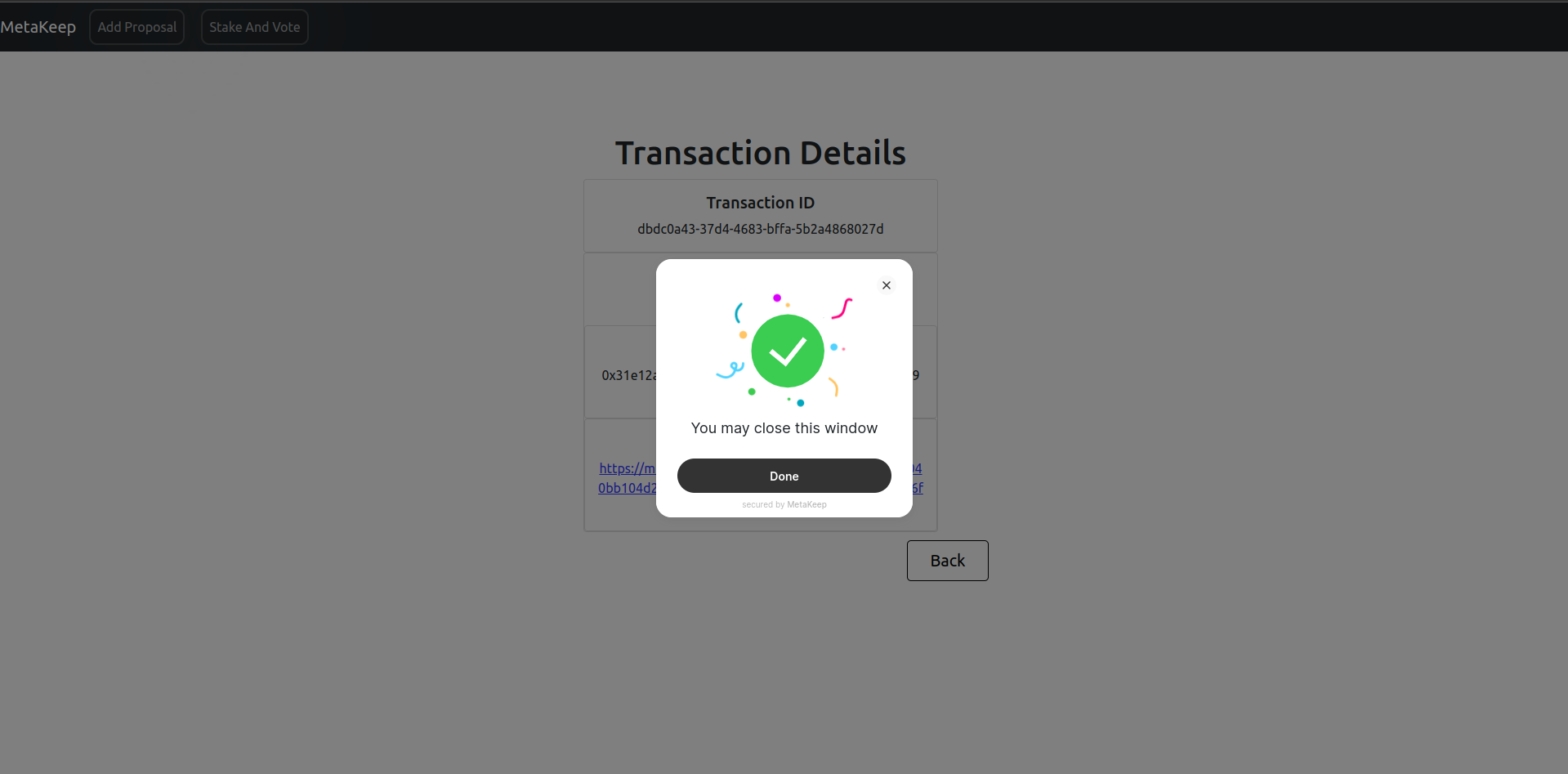
After you close the window, you can view the transaction details below.
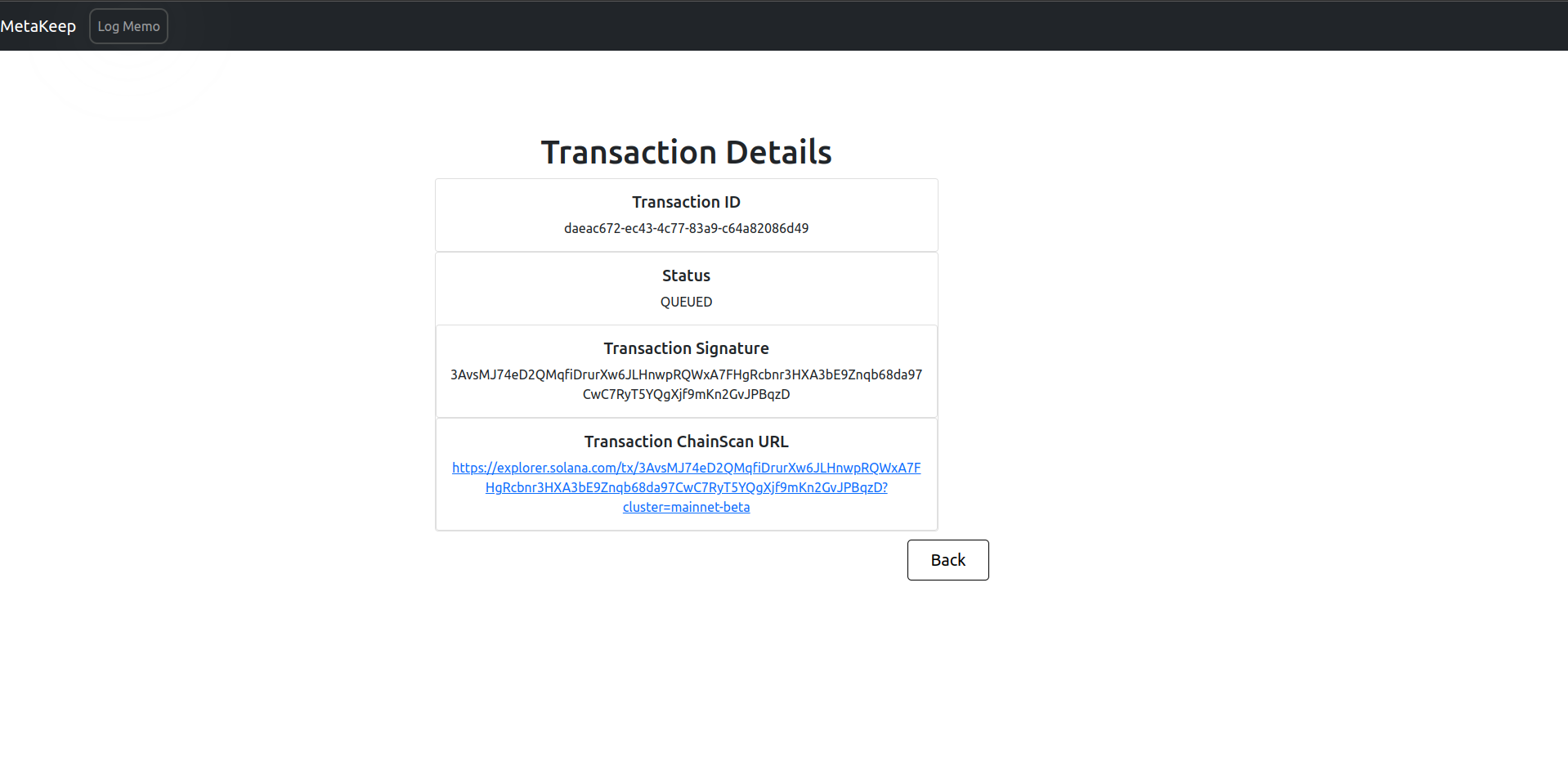
MetaKeep, behind the scenes, employs several strategies to ensure transaction succeeds and at the lowest cost. To get your transaction's status, you can also use the Transaction Status API.
Next Steps
Congratulations🎉🎉🎉🎉!!!! You have now enabled zero-friction and gasless Solana transactions for your end users.
Updated 7 months ago
