Create a developer account
MetaKeep is your entry point to Metaverse, NFTs, collectibles, coins, and the whole web3 space. MetaKeep has the:
- Strongest Security 🥇
- Lowest User Friction ✨
- Planet Scale 🌎
- Lowest Time To Market 🏁
To get started, you first need to create a developer account. In this article, we will go through the steps of creating a developer account on the MetaKeep Console. We also have a follow-along video tutorial below
Step 1: Create an account using email and password
Navigate to the console and tap the Sign Up Here button. Then, enter your email address and a strong password, and then, tap Sign Up Here.
Use a group email addressUse an email address that forwards received messages to a group instead of an individual.
In the event that MetaKeep needs to contact the owner of the account, the email goes to multiple parties. If some individuals are on vacation, out sick, or leave the business, this reduces the risk of delay in responding to urgent issues like billing, legal, etc.
Keep you password safeNever share access to your email address or your password with anyone.
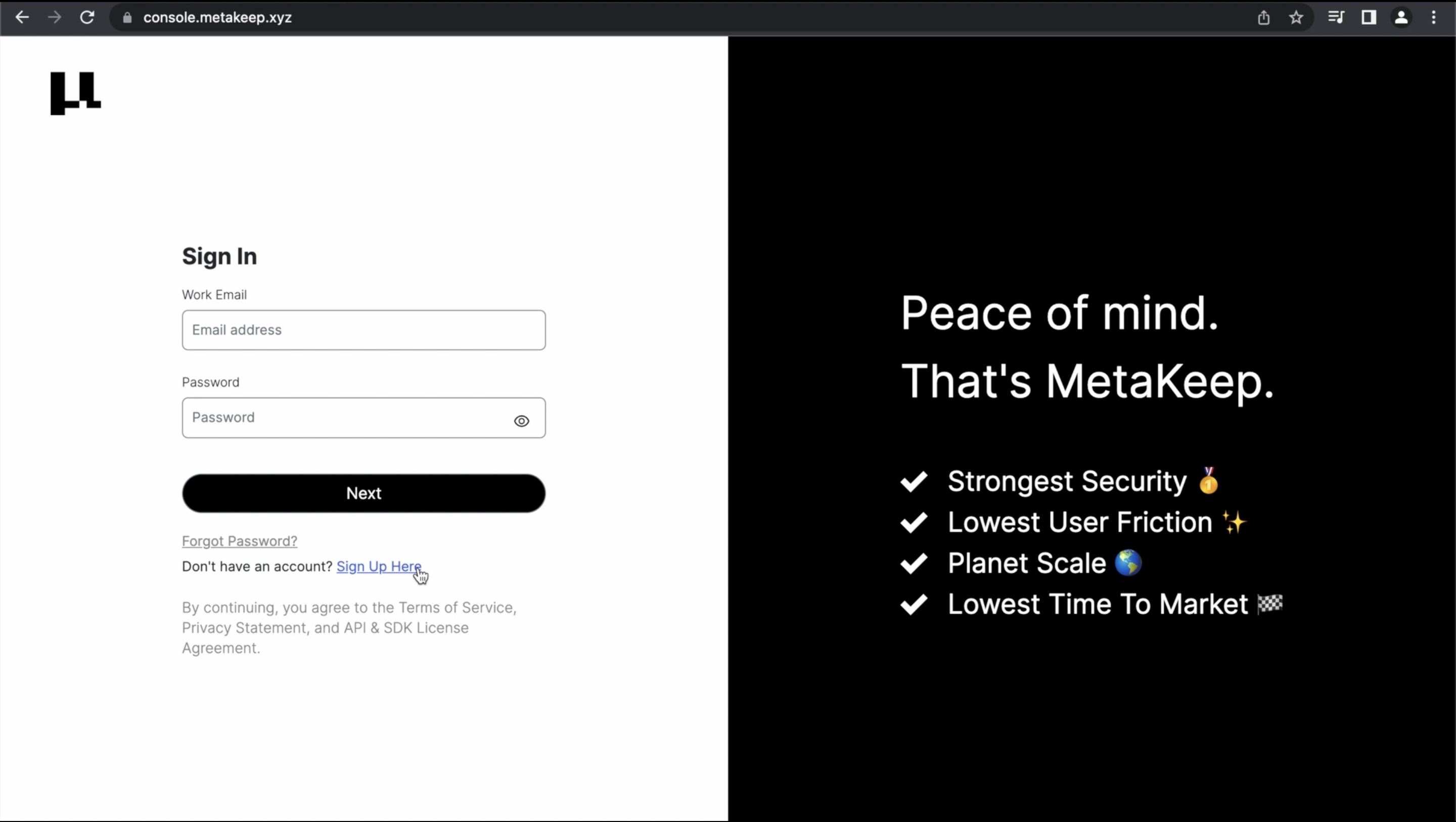
Tap Sign Up Here
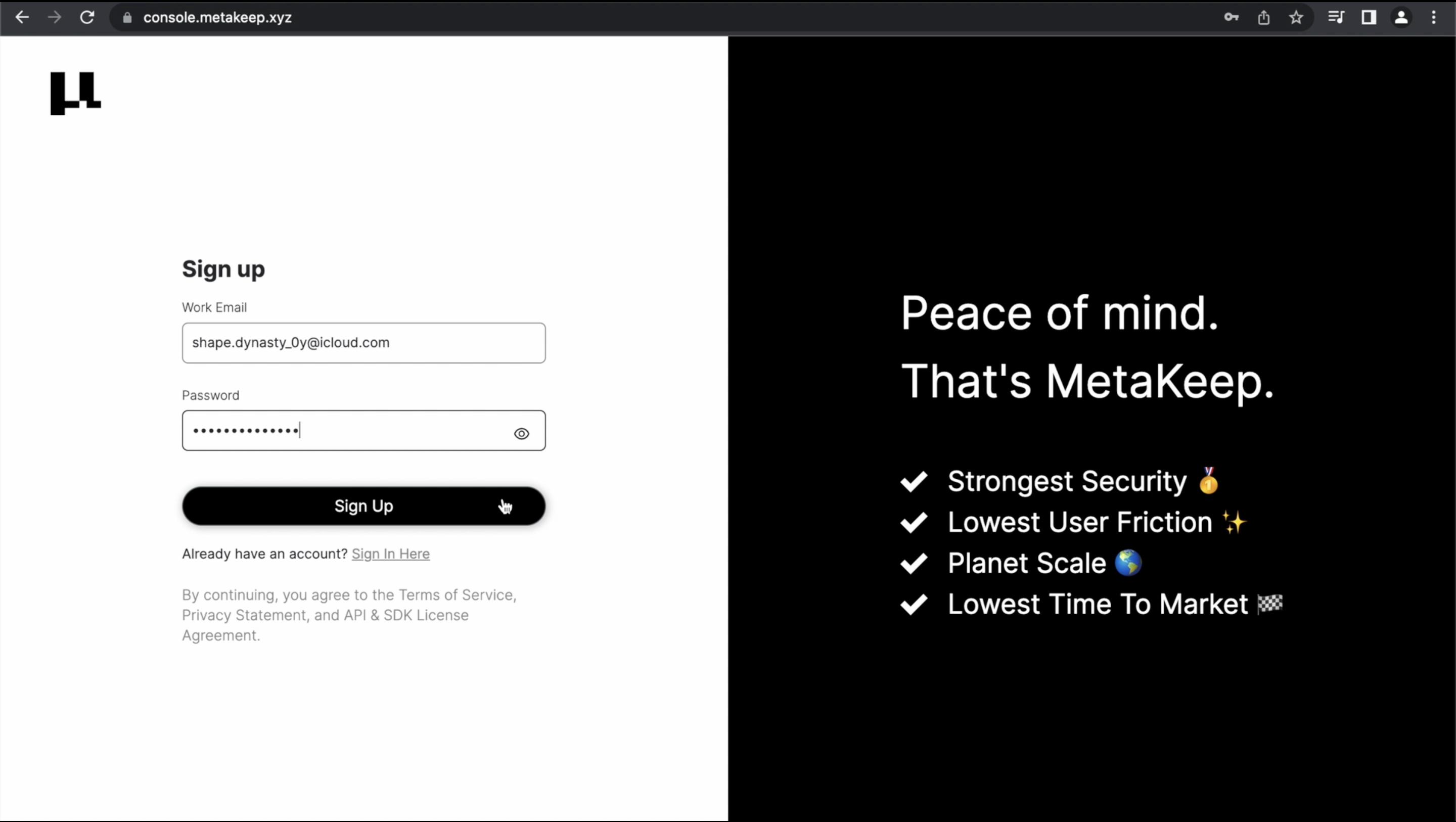
Enter your email and password
Step 2: Verify your email address
You will get an email from MetaKeep to verify your email address. Copy the verification code that you get and enter it in the console.
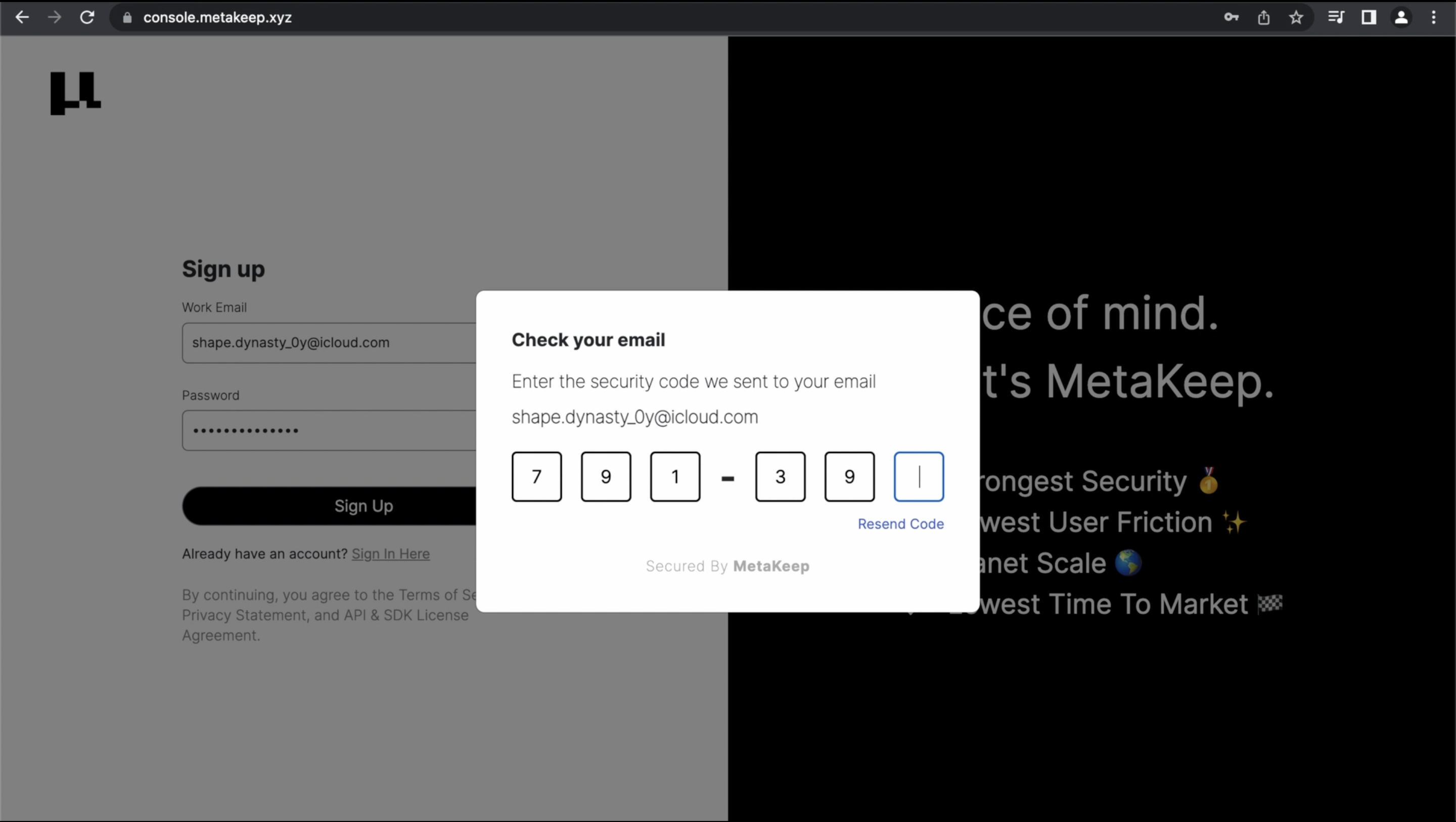
Verify your email
Step 3: Install Google Authenticator for 2FA
To keep your account secure, MetaKeep supports 2FA(Two-factor authentication) for your account. To get started, make sure to install Google Authenticator from App Store or Google Play Store. Here are the links to the authenticator app:
- Google Play Store: https://play.google.com/store/apps/details?id=com.google.android.apps.authenticator2&hl=en_US&gl=US
- App Store: https://apps.apple.com/us/app/google-authenticator/id388497605
Step 4: Setup 2FA by scanning the QR code
Open Google Authenticator and scan the QR code that you see on the screen. Once the scan is complete, you will see a 6-digit code in the Google Authenticator. Copy that code and enter it in the console.
Never share your 6-digit code with anyoneGoogle Authenticator generates a rotating 6-digit code that changes every 30 secs. Keep it safe and never share it with anyone.
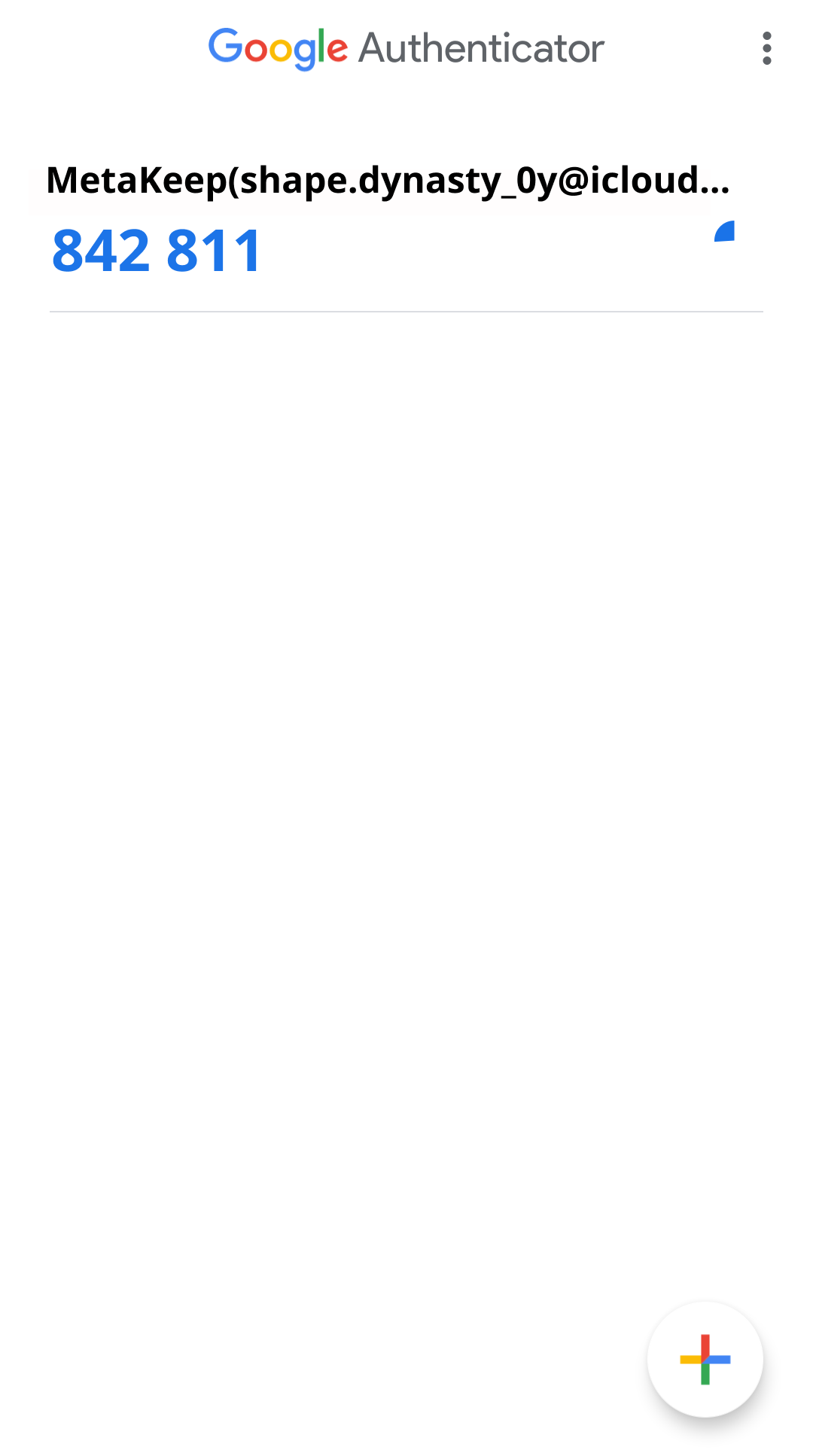
Copy the 6-digit code from the app after scanning the QR code.
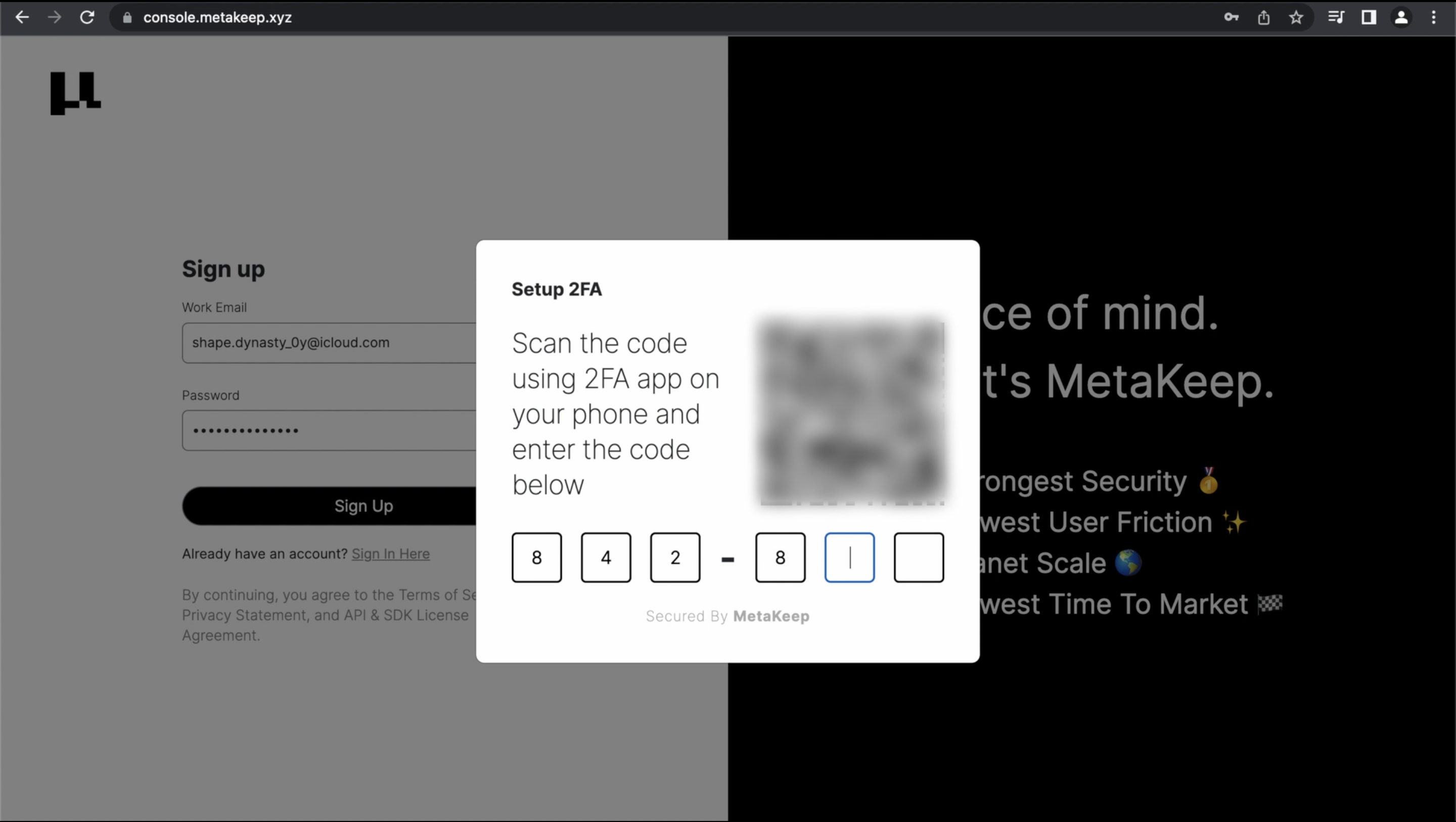
Enter the 6-digit code here.
Step 5: Congratulations! Your MetaKeep developer account is now ready.
🎉🎉🎉🎉🎉🎉🎉🎉
Next Steps
In the following articles, we will look at creating apps, enterprise wallets, managing API keys, end-user non-custodial wallets, and a lot more.
Updated 7 months ago
