Connect to OpenSea(or any other dapp)
MetaKeep user wallets support connecting to OpenSea or any other third-party DApp through WalletConnect. WalletConnect is a protocol for connecting decentralized applications to user wallets with QR code scanning. This allows you to use MetaKeep to interact with virtually any DApp out there e.g. OpenSea, UniSwap, Rarible, etc.
Follow the same steps in this article to connect to any DApp.MetaKeep supports any DApp which has WalletConnect integration.
In this article, we will go through the process of connecting the MetaKeep wallet to OpenSea.
OpenSea is the largest NFT marketplace available on several EVM-compatible Chains. They have a wide range of NFTs such as domain names, photography, sports, and more. You can buy, sell or trade NFTs on OpenSea.
Step 1: Navigate to MetaKeep wallet and log in
Navigate to https://wallet.metakeep.xyz on your phone's or laptop's browser and log in with your email address.
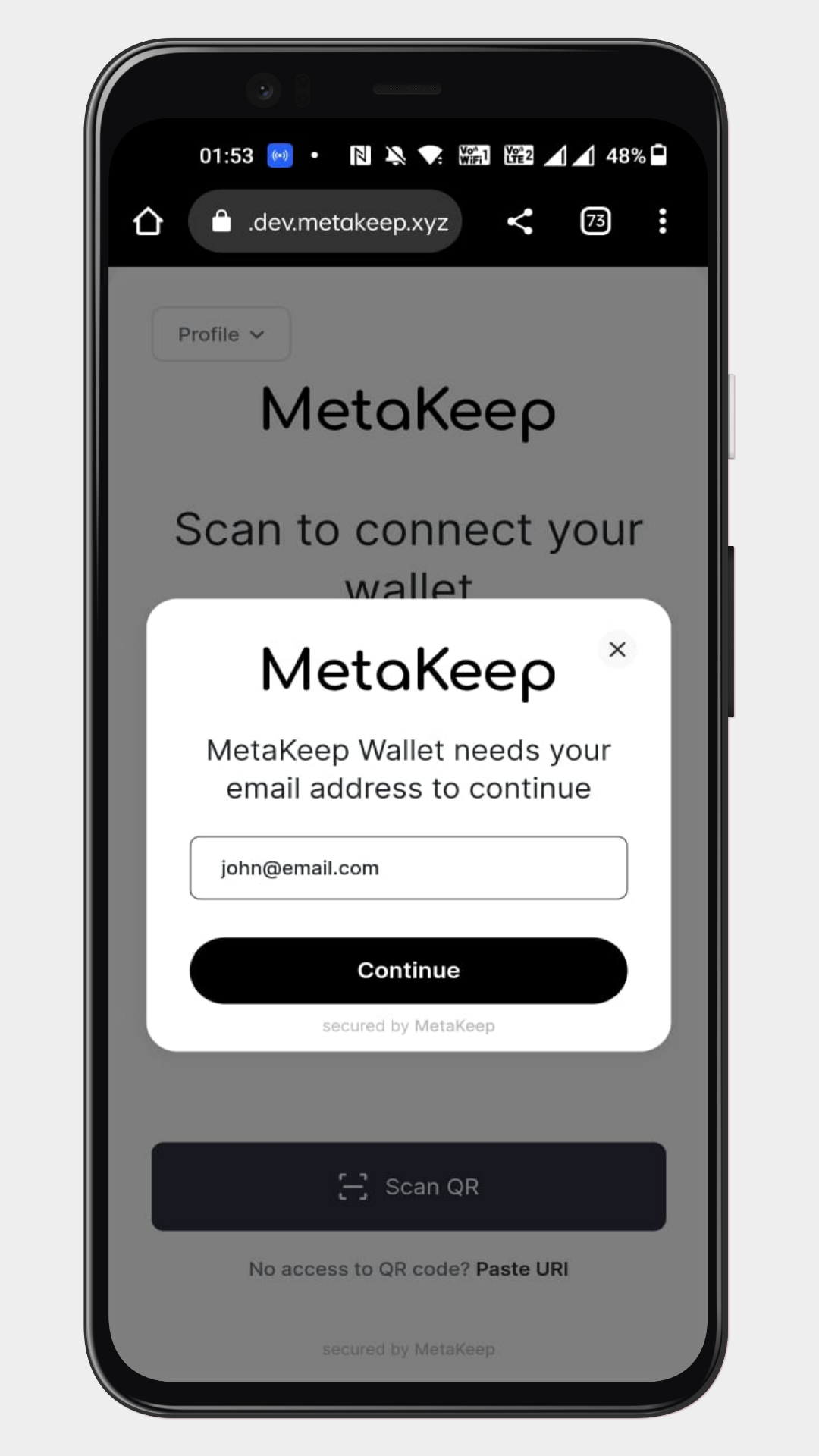
Log in with the email
The wallet might send a verification email with OTP if required.
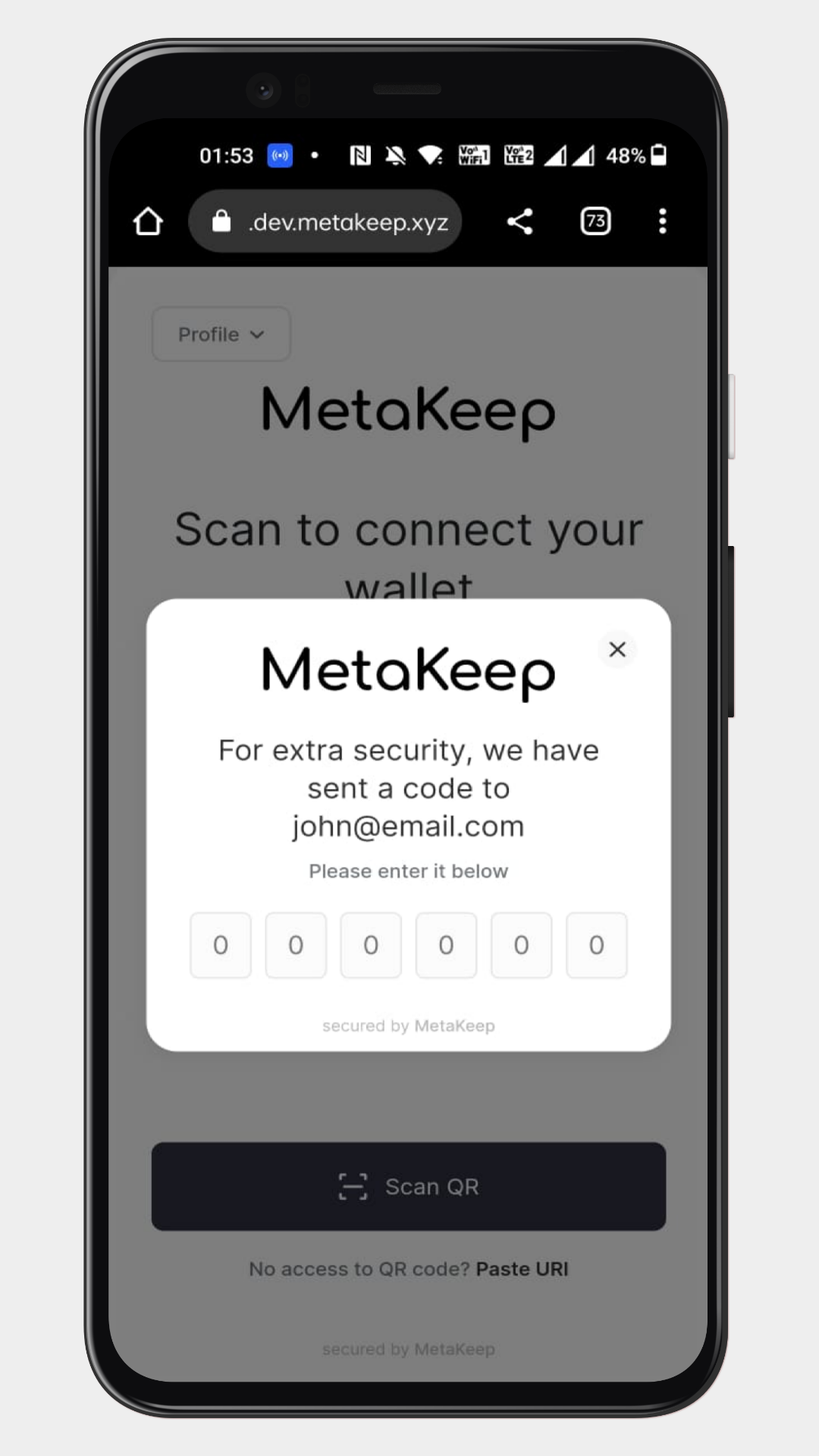
Enter the OTP sent to your email address.
Once you have logged in successfully, it should look like this:
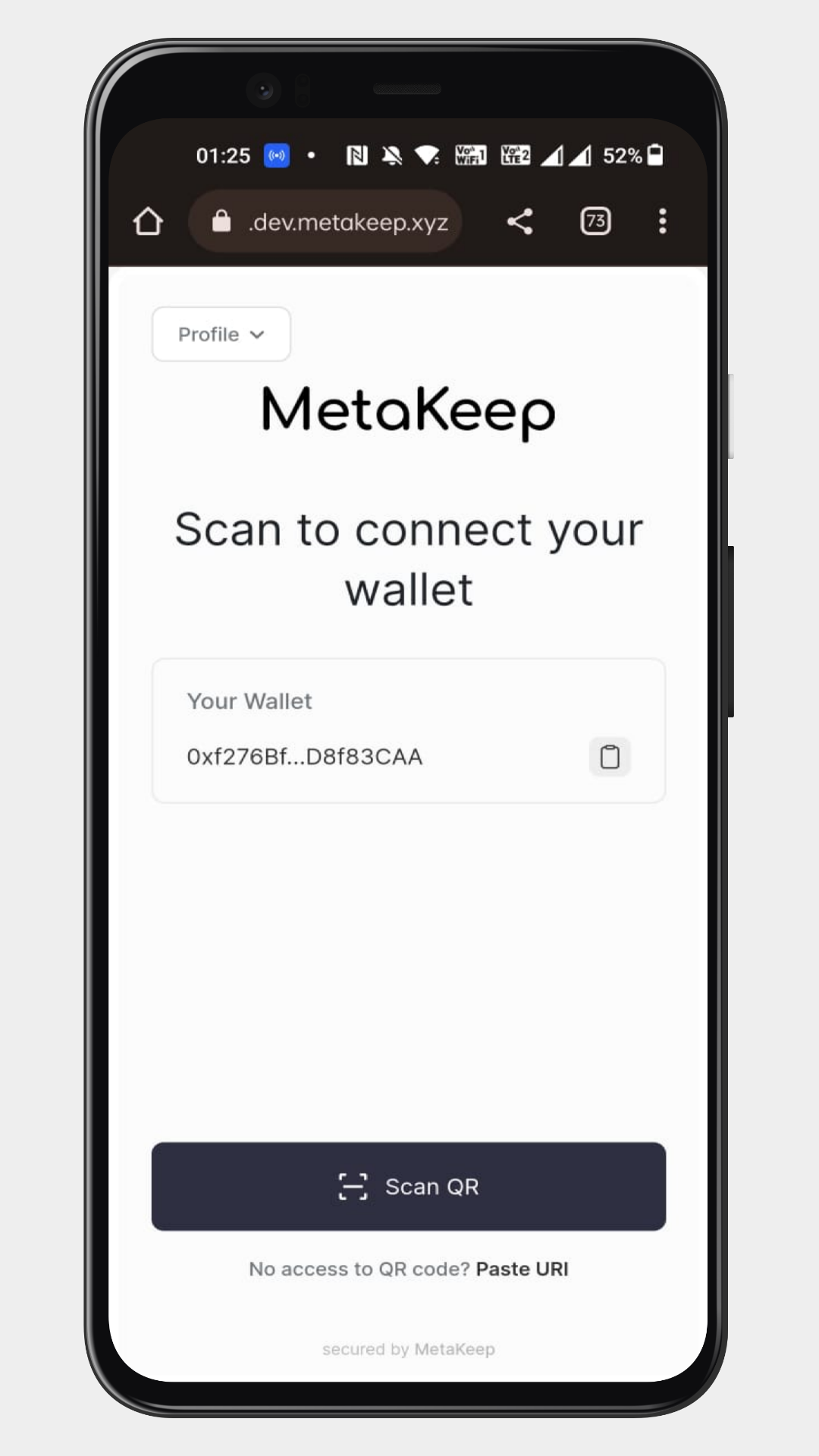
Log in successful.
Step 2: Navigate to OpenSea
After the login is successful, navigate to the Opensea Website on a different device(or a different tab on the browser). Then click on the wallet and choose the WalletConnect option.
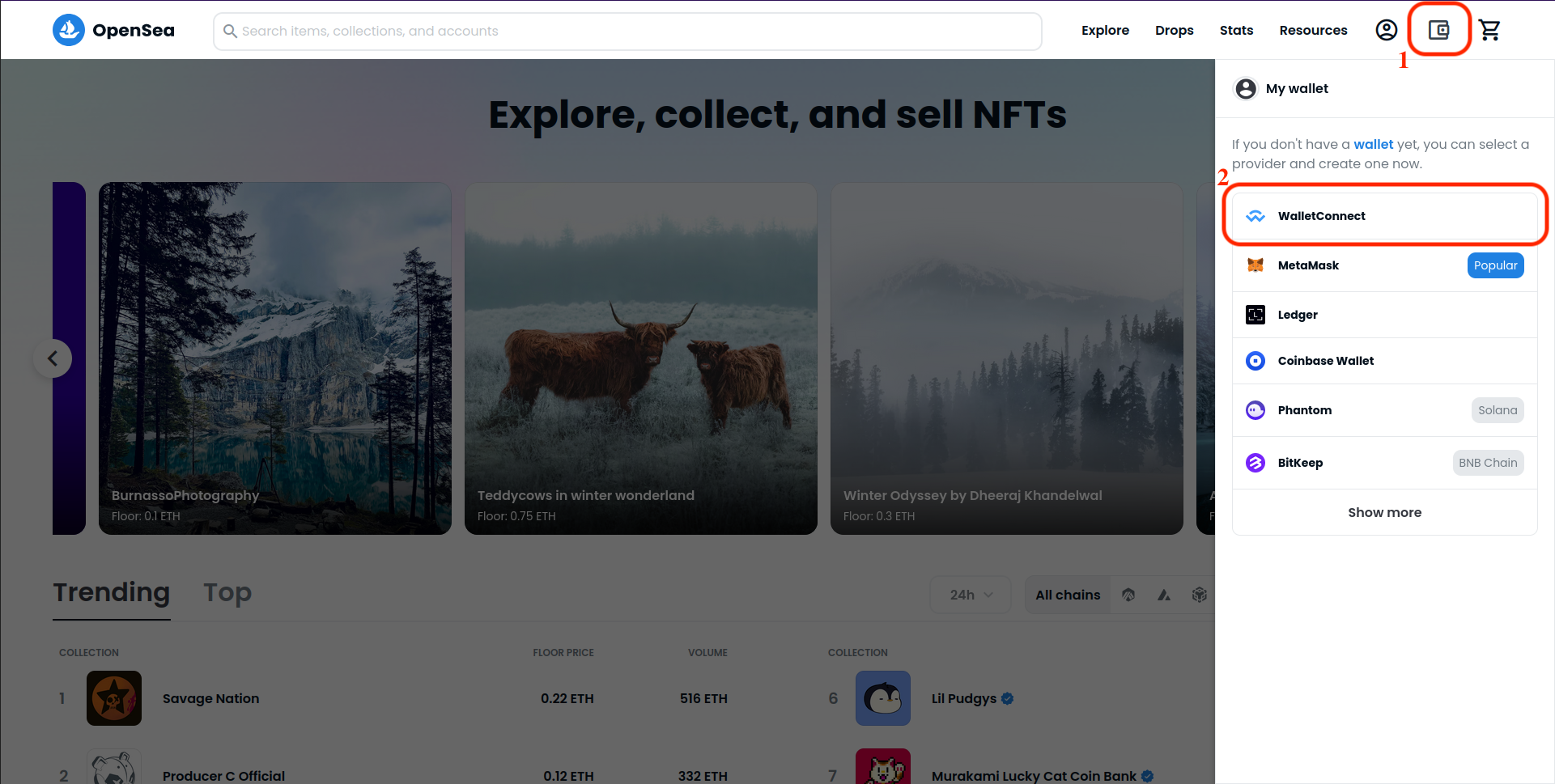
Select WalletConnect in OpenSea
OpenSea will popup a QR code which will be used for connecting the MetaKeep wallet to the OpenSea.
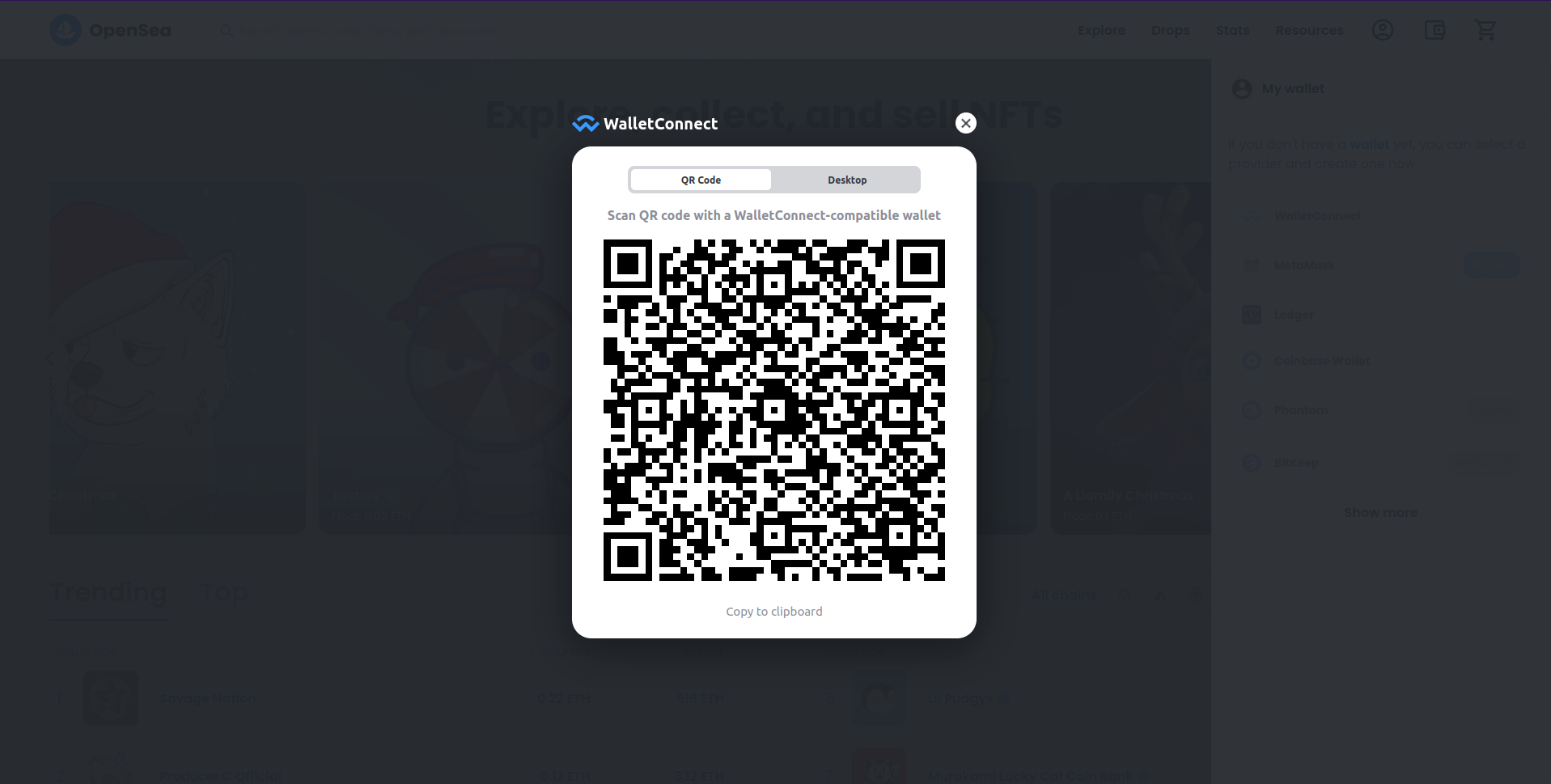
QR code for connecting the wallet.
Step 3: Connect the wallet to OpenSea
Go back to the MetaKeep wallet website, and tap the Scan QR button.
Use thePaste URIalternativelyIf you are unable to use
Scan QRbecause of camera issues or if both the OpenSea and MetaKeep wallet are on the same device, use thePaste URIoption in the MetaKeep wallet. You can get the URI by tapping theCopy to clipboardbutton below the QR code on the OpenSea website.
After scanning the QR code, you will be asked for approval to connect your wallet to OpenSea. Tap the Approve button to connect to Opensea or tap Reject if you don't want to connect.
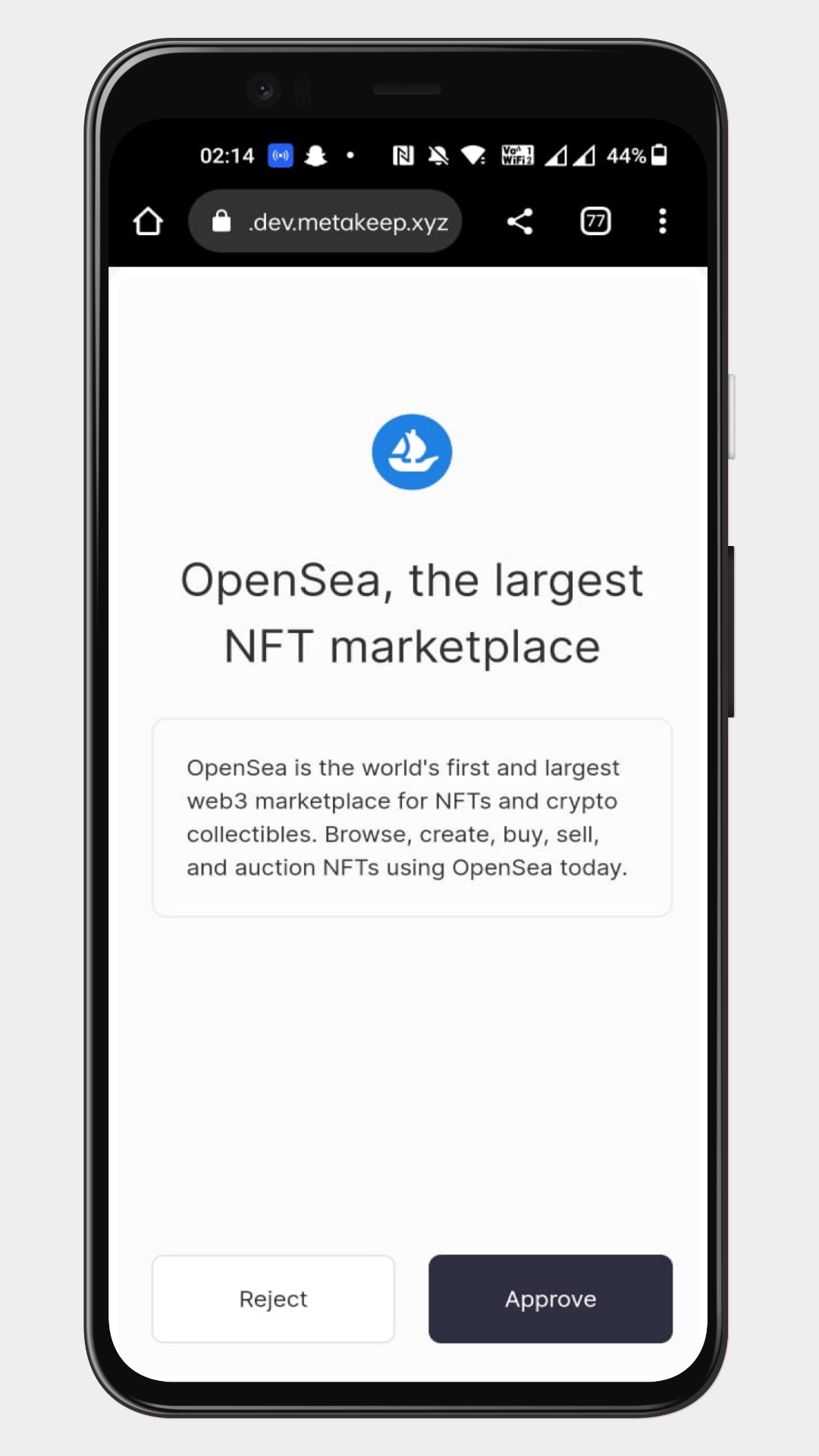
Approve connection to OpenSea
Step 4: Approve message if required
If you are logging in to OpenSea for the very first time, you would need to sign a message to accept OpenSea's terms and conditions. You can do that by tapping Accept and Sign on OpenSea.
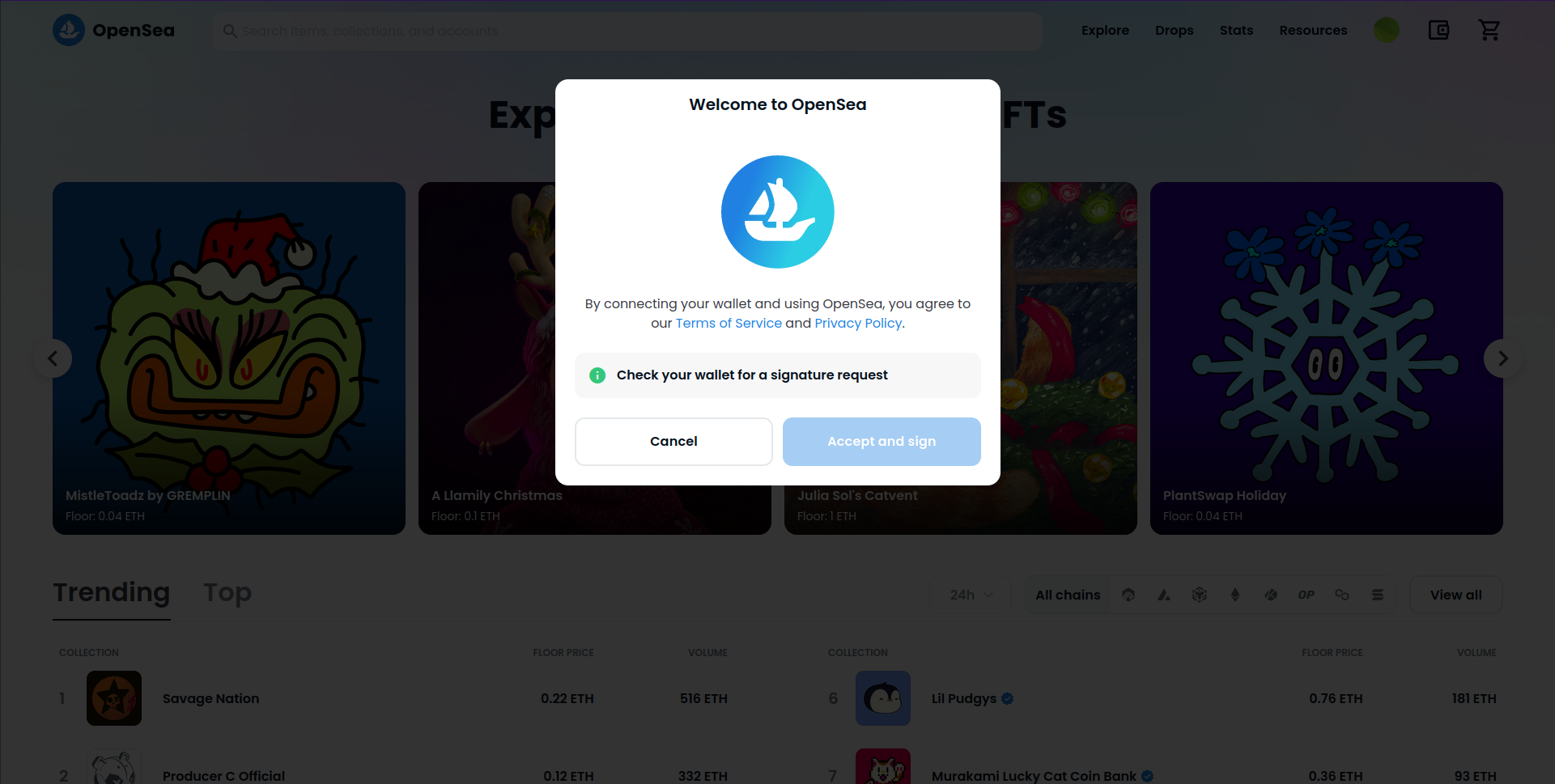
Accept OpenSea terms and conditions.
After tapping Accept and Sign, you will get an approval request in your wallet. Navigate back to the wallet and approve the request.
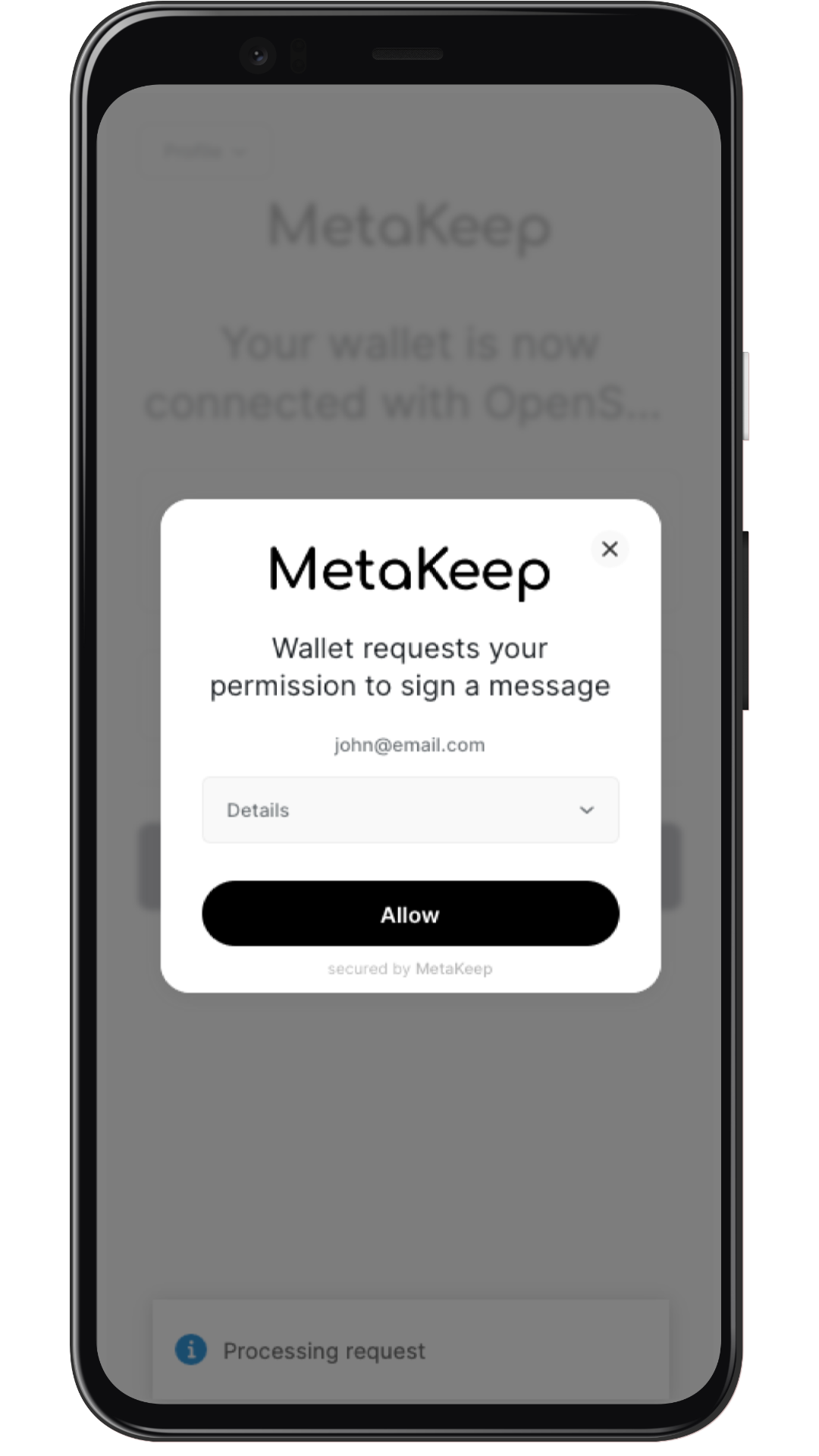
Approval request in the wallet.
Step 5: Congratulations!! You are now connected to OpenSea 🎉🎉
Navigate back to the Opensea Window. You are now connected to OpenSea.
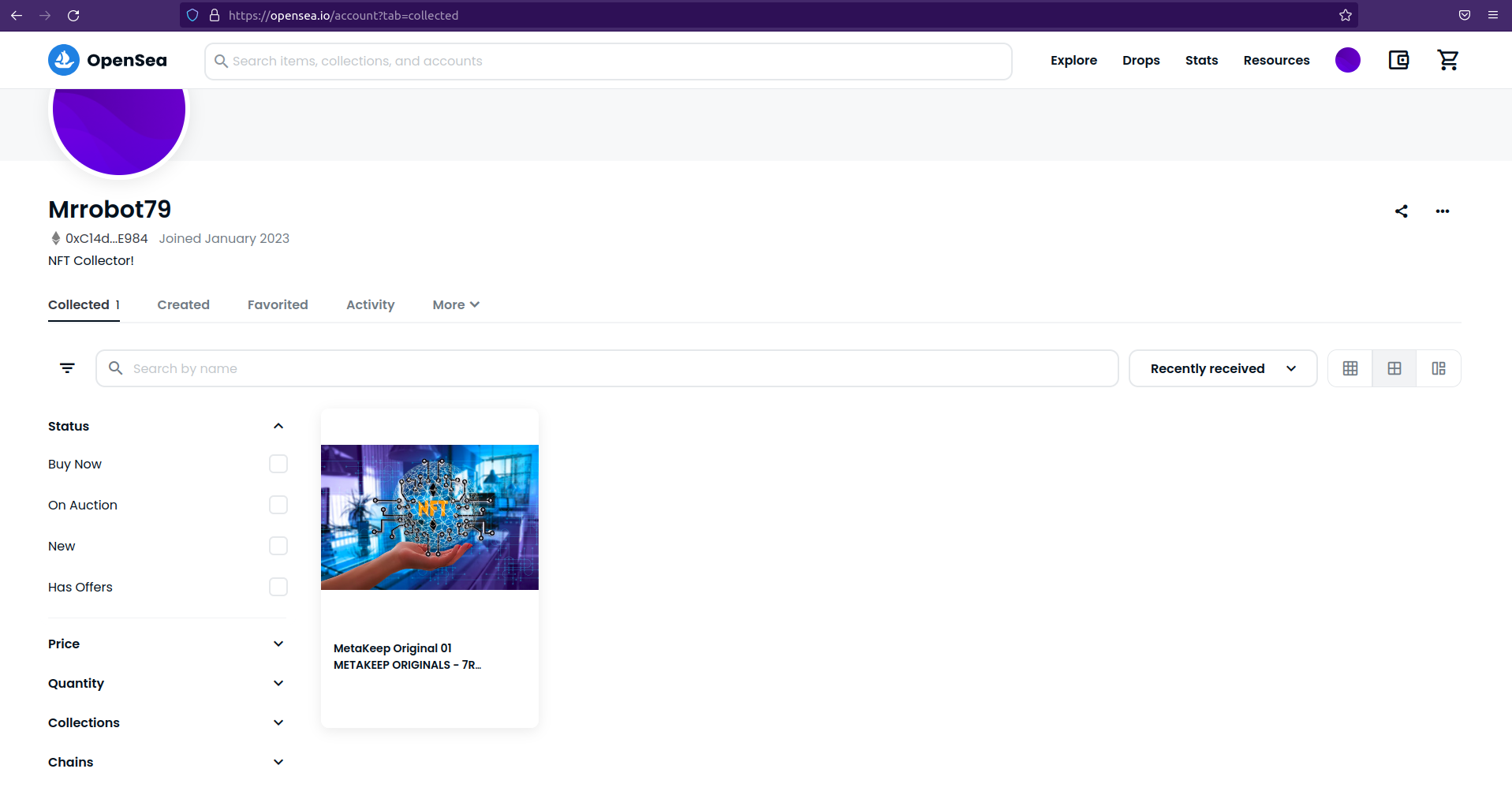
Connected to OpenSea 🎉🎉.
Next Steps
In the upcoming articles we will learn more about OpenSea and make NFT trades on OpenSea using the MetaKeep wallet.
Updated 7 months ago
