Manage apps
Now that you have created an account on the MetaKeep Developer Console, you are ready to create your first App. Each console app is a unique non-custodial enterprise wallet that will allow you to interact with the blockchain, mint NFTs, create custom coins, and start building your Metaverse.
In this article, we will go through the steps of creating a new app on the MetaKeep Console and disabling existing apps. We also have a follow-along video tutorial below
Create a new app
Step 1: Log in to the console
Navigate to the console. Then, enter your email address and the password, and then, tap Next.
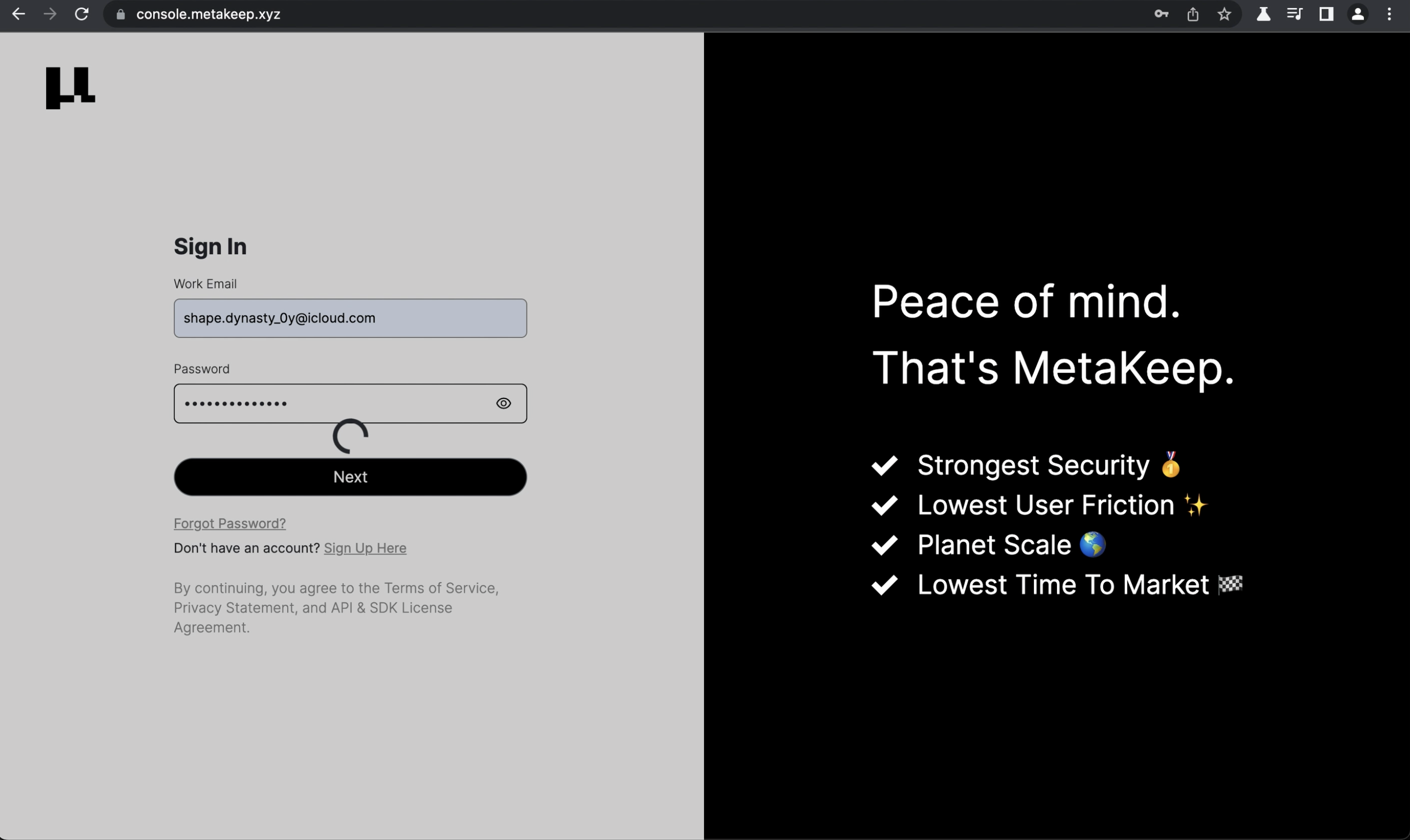
Log in with your email and password.
Now, enter the 2FA code generated by the Google Authenticator App.
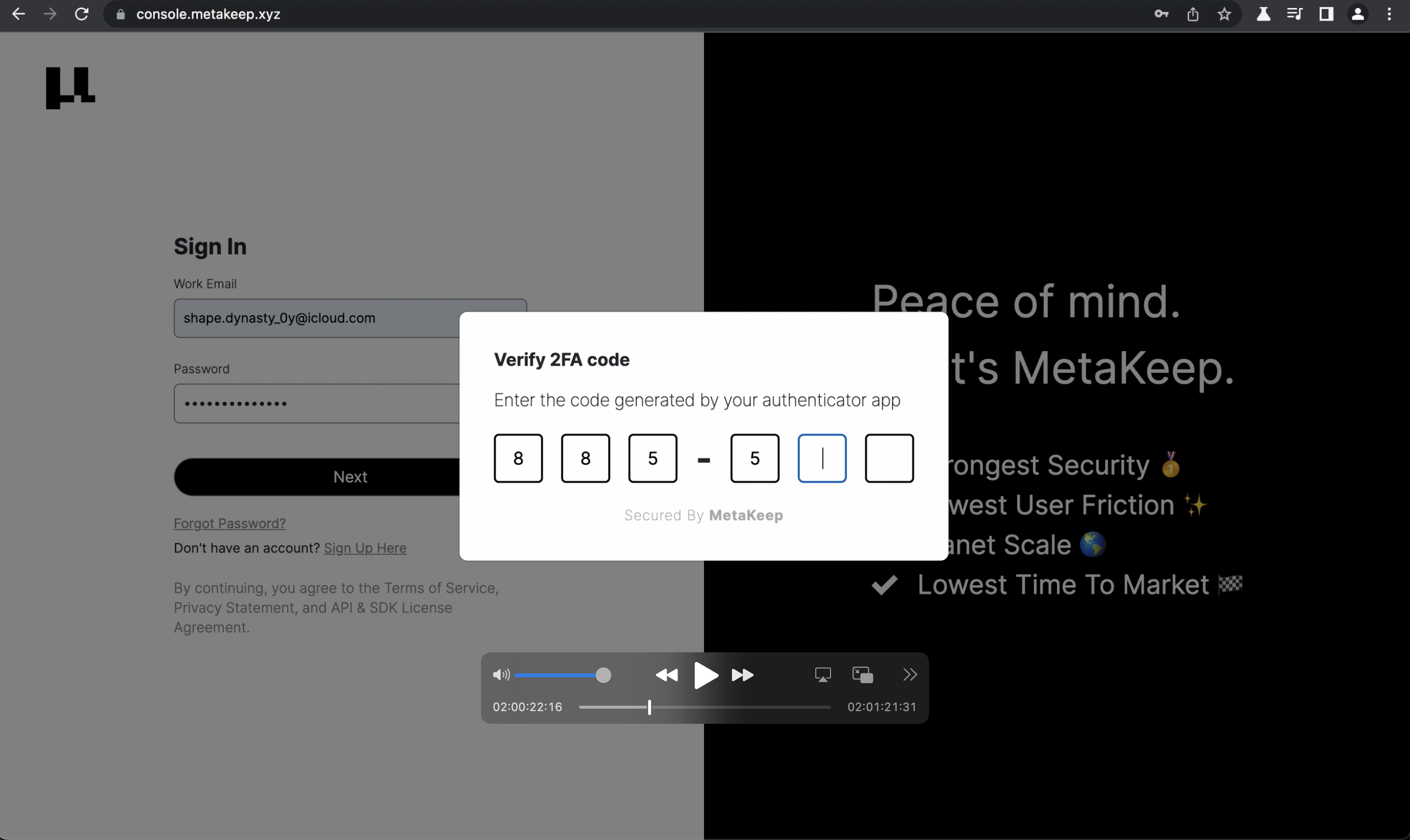
Enter 2FA code from Google Authenticator
Step 2: Create a new app
Now, tap the Create App button.
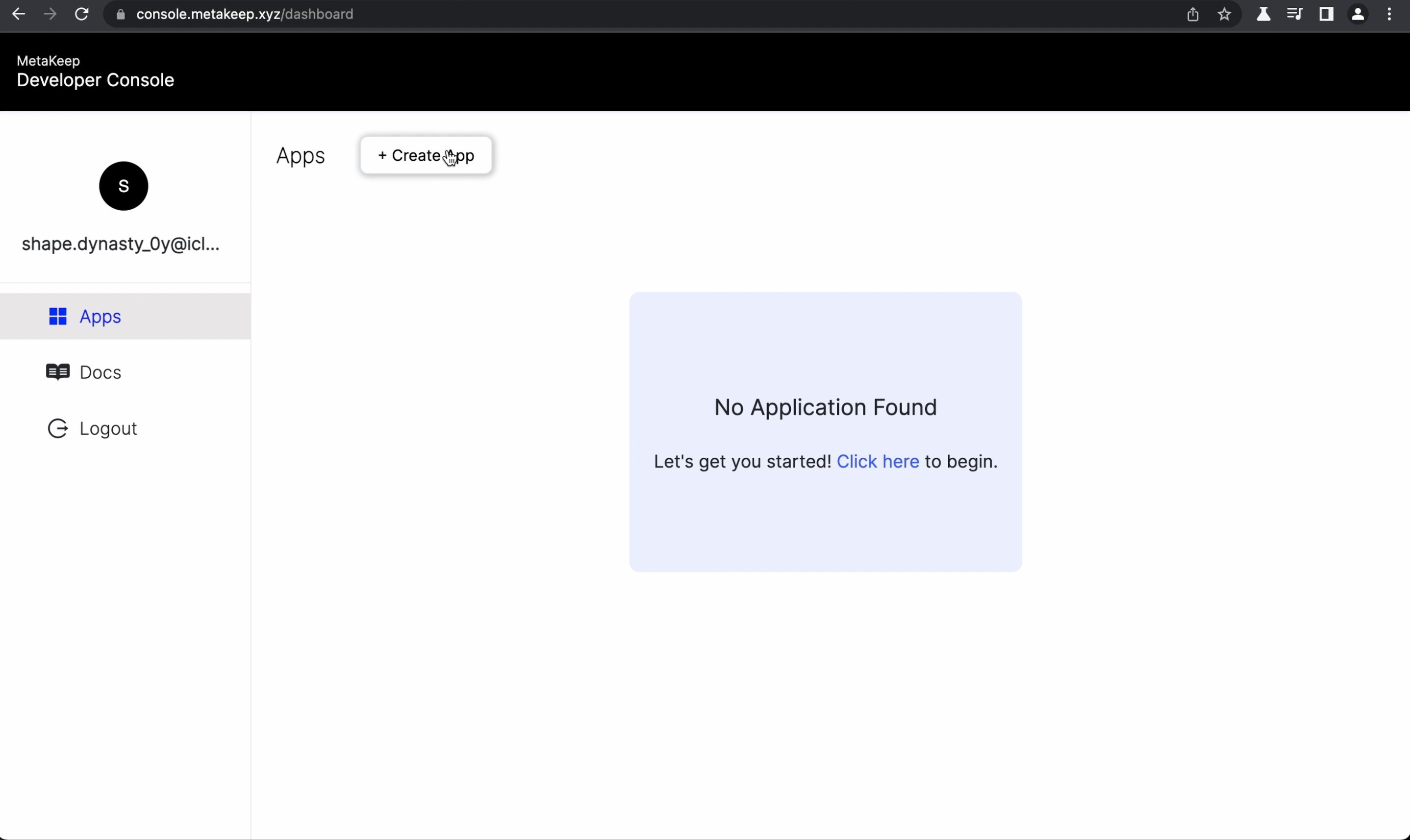
Tap Create App
Choose a name for your app and select the chain that you want to use:
-
Development: For testing purposes, choose the development chain which uses Polygon Mumbai Testnet. The development chain is free and doesn't use real money. -
Production: For production apps, choose the production chain which uses Polygon Mainnet. The production chain costs money for each transaction. We pay for the transaction fees on your behalf and bill you at the end of the month. We estimate gas fees based on AI and statistical models so you don't overpay.
This allows you to focus on building your product and not worry about the underlying blockchain infrastructure.
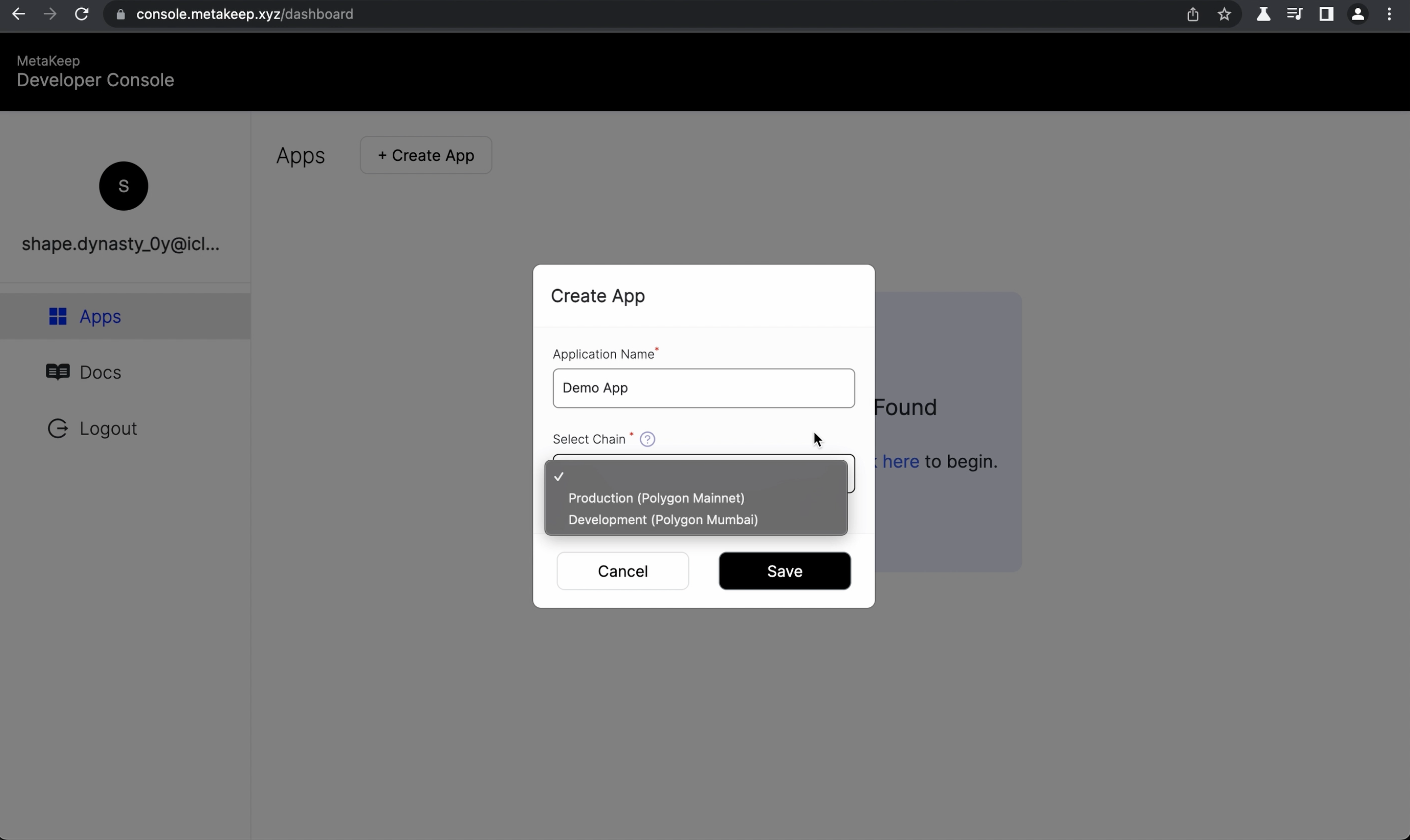
Enter app details
Step 3: Congratulations! Your app is now ready.
🎉🎉🎉🎉🎉🎉🎉🎉
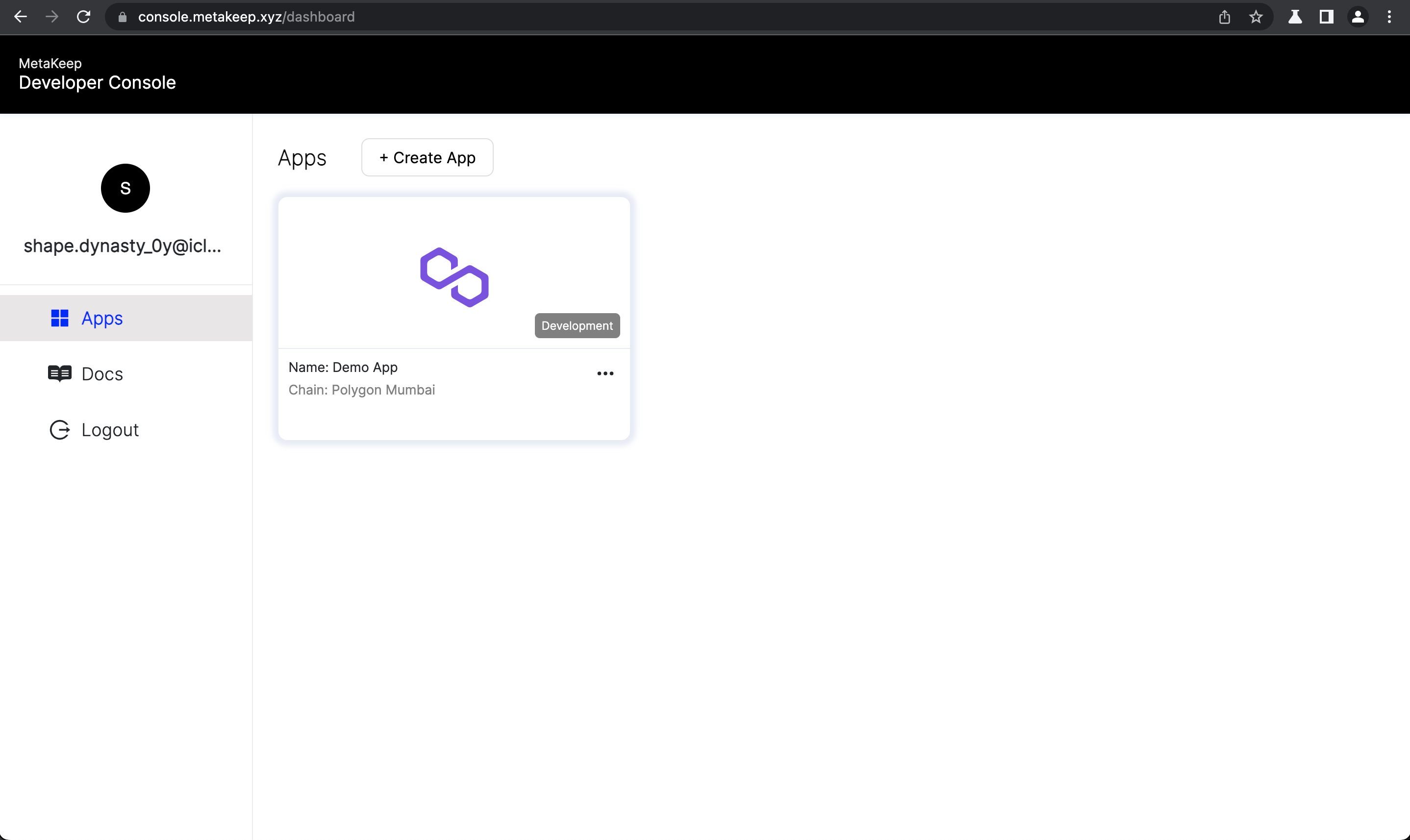
App is now ready
Disable an app
You can disable an app in the console. Disabling an app will cause all operations on the app(backend API calls, frontend SDK calls, etc.) to fail.
Disabling an app can disrupt your users
Please make sure that you know what you are doing and that the app is not being used by any users before disabling it.
Step 1: Disable app
Open up the app info page by clicking on the app name in the dashboard. In the app info page, turn on the Disable App toggle and click on the Save button.
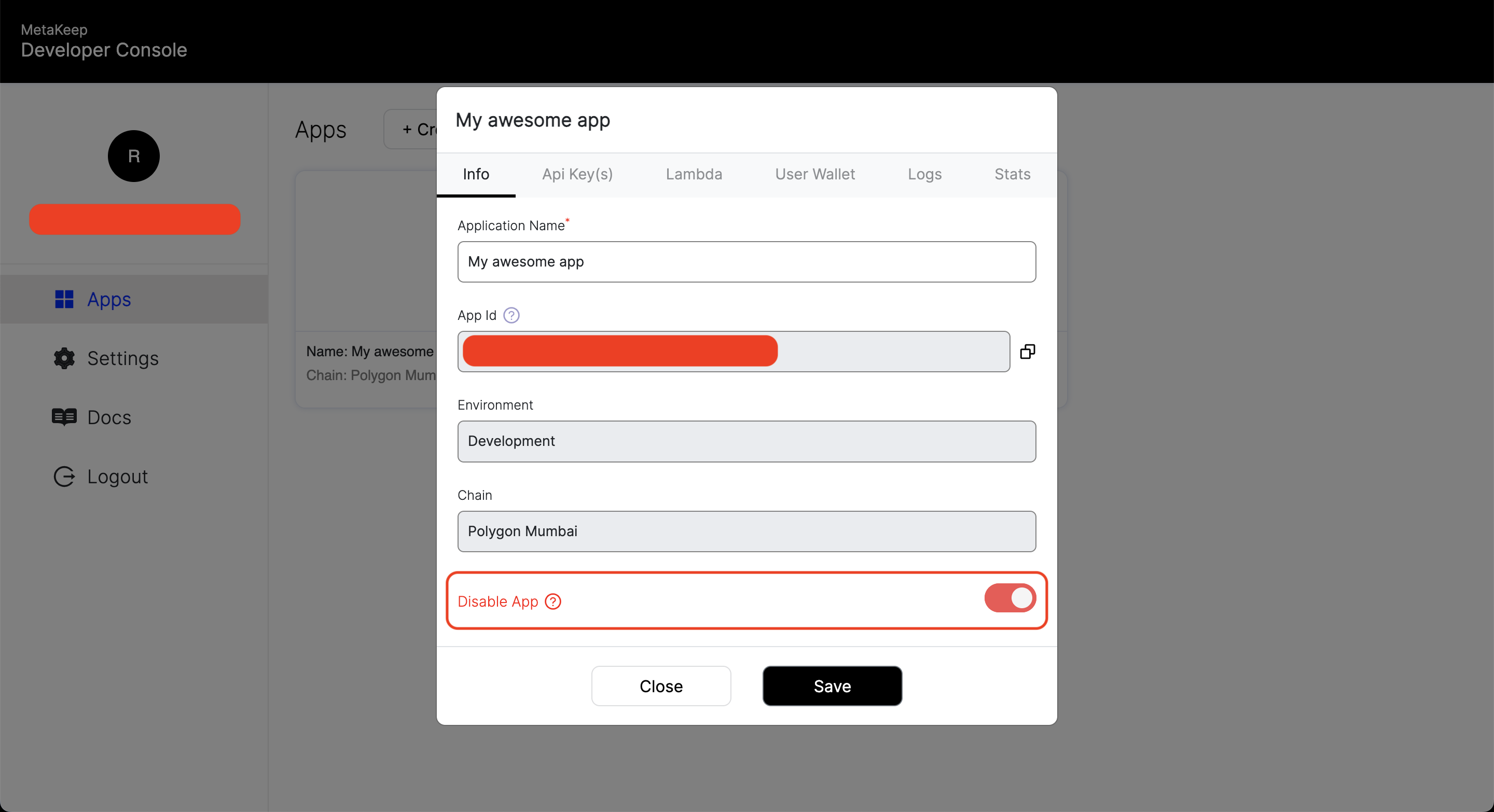
Disable an app
Step 2: See the disabled apps section
All disabled apps will be hidden in the Disabled Apps section in the dashboard. You can enable the app again by turning off the Disable App toggle in the app info page.
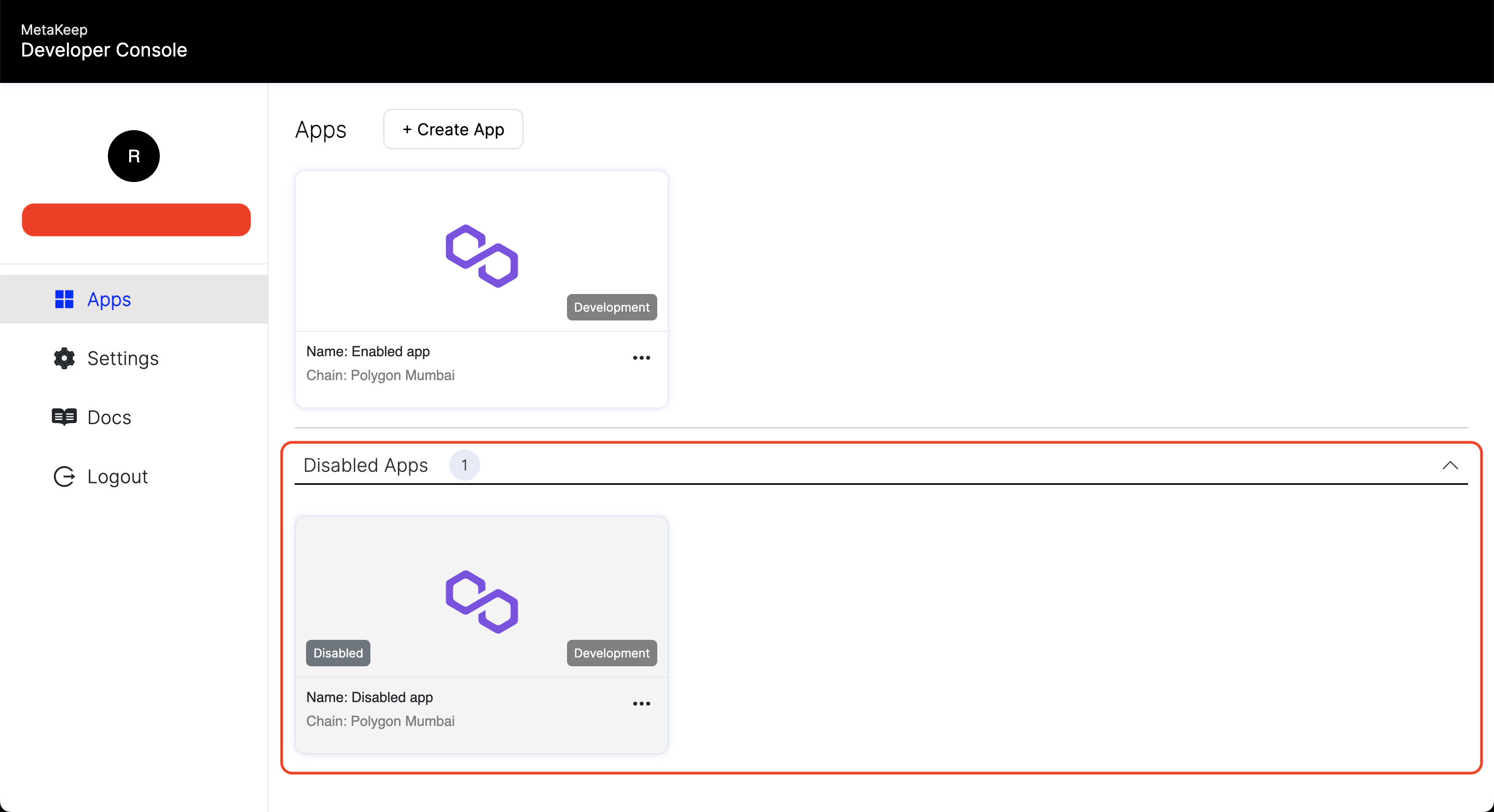
Disabled apps section
Next Steps
In the following articles, we will look at managing API keys, end-user non-custodial wallets, and a lot more.
Updated over 1 year ago
